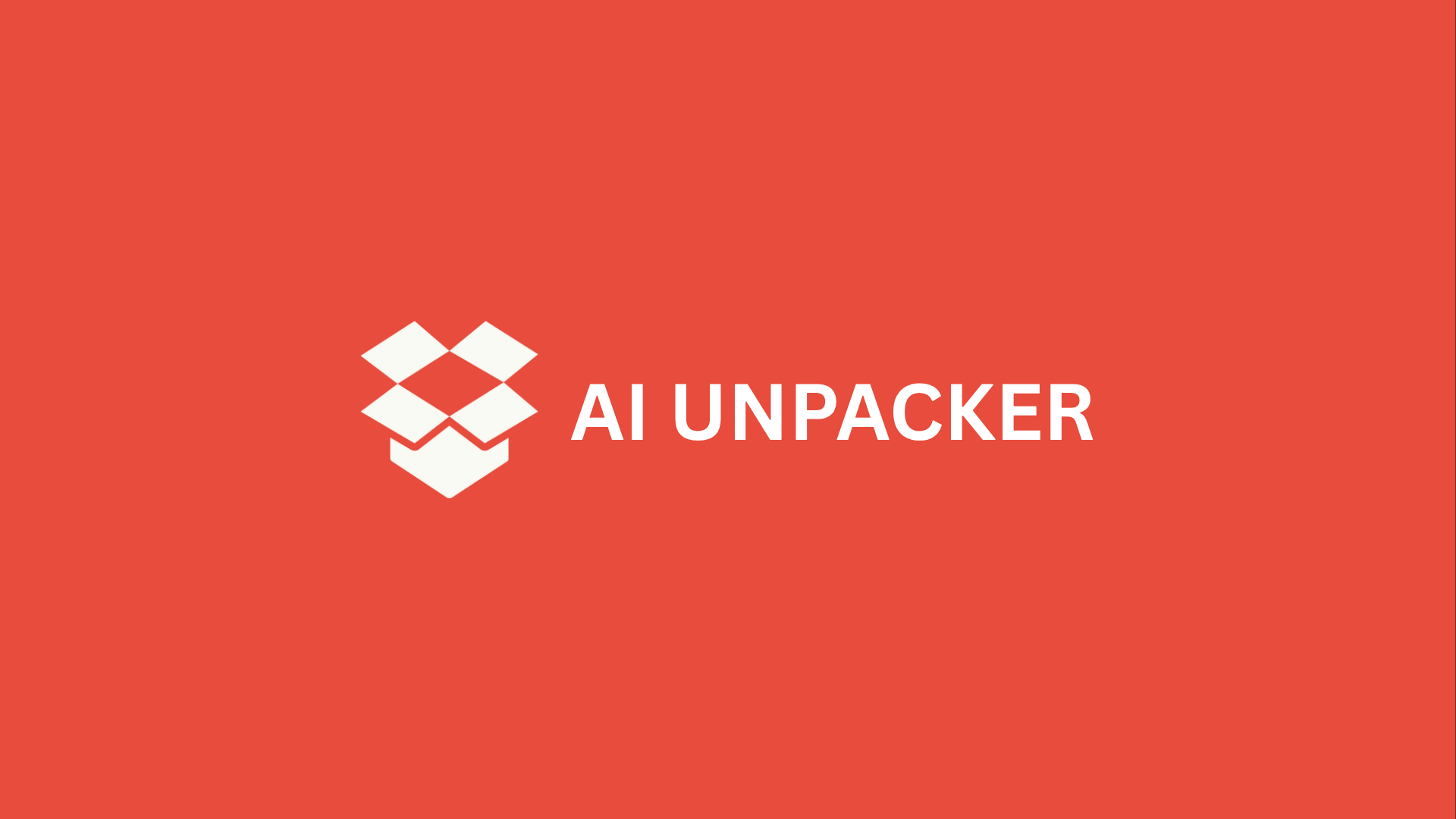Stop Fighting Your AI – Start Guiding It
You’ve seen themthe AI-generated images that are almost perfect, if it weren’t for the six-fingered hand, the nonsensical background, or the style that’s just a little bit… off. You’ve probably also felt the frustration of typing in what seems like a perfectly clear description, only to get a generic, soulless result that looks nothing like the masterpiece in your head. It’s enough to make you want to throw your hands up and declare that AI just “doesn’t get it.”
Here’s the secret most people miss: the problem is rarely the AI itself. These powerful tools aren’t mind-readers; they’re incredibly literal interpreters. The real bottleneck, the true magic key, is you. Mastering AI image generation isn’t about finding the “best” toolit’s about learning the art of the prompt. It’s the difference of fighting with a stubborn genie and learning the precise language of its wishes.
This article is your intervention. We’re moving beyond guesswork and frustration to give you precise, actionable control. We’ve diagnosed the ten most common mistakes that 99% of creators make, and more importantly, we’re giving you the exact fixes for each one. This isn’t just a list of tips; it’s a diagnostic and corrective guide designed to transform your workflow.
We’ve structured these pitfalls into a logical journey, starting with the foundational errors that sabotage you from the start and building up to advanced techniques for fine-tuning. You’ll learn how to:
- Craft bulletproof prompts that eliminate vagueness and contradiction.
- Master key parameters like aspect ratio and style weights to command the composition.
- Wield negative prompts like a scalpel to carve away unwanted elements.
- Develop an iterative process that turns a good initial result into a stunning final piece.
Stop blaming the algorithm and start guiding it. Let’s dive in and unlock the stunning, precise visuals you know are possible.
Mistake #1: The Curse of the Vague Prompt (And How to Cure It)
You’ve seen the stunning images onlinehyper-realistic portraits, breathtaking fantasy landscapes, mind-bending abstract art. You fire up your AI image generator, type in a brilliant idea, and get back… something vaguely reminiscent of a clip-art library from 1998. What gives? The single biggest culprit behind disappointing AI art is the vague prompt. It’s the equivalent of walking into a restaurant and telling the chef, “Make me some food.” You might get a masterpiece, but you’re far more likely to get a plate of something generic. The AI, for all its power, is a literal-minded intern waiting for clear instructions. Without them, it falls back on the most average, over-trained concepts in its vast dataset.
So why does ambiguity fail so spectacularly? An AI model generates images by interpreting your words as a complex set of data points to be statistically reconstructed. A prompt like “a beautiful landscape” gives it almost nothing to work with. “Beautiful” is a subjective concept the AI can’t quantify, and “landscape” is an enormous category. The result is a bland, averaged-out image that lacks soul, detail, and intention. It’s not that the AI is bad; it’s that you haven’t given it a clear destination. You’ve just pointed vaguely at a continent and hoped it would find the perfect city.
The Prompt Engineering Cure: The “Who, What, Where, When” Framework
The good news is that curing vagueness is surprisingly straightforward. You don’t need to be a technical wizard; you just need a better strategy. Think of yourself as a film director giving a shot list to a cinematographer. You need to specify the scene. A powerful, yet simple, framework to adopt is the classic “Who, What, Where, When.”
- Who/What is the subject? Be specific. Not “a dog,” but “a majestic Siberian Husky.” Not “a woman,” but “an elderly woman with kind eyes and silver hair in a neat bun, wearing a weathered leather jacket.”
- Where is the scene? Define the environment. Is it “on a misty mountain peak at sunrise” or “in a neon-lit, rain-slicked cyberpunk alley”? The setting establishes the mood and context.
- When is this happening? Specify the time. This includes time of day (“golden hour”), season (“autumn, with crimson leaves”), or even historical era (“Victorian-era London”).
- How does it look? This is your wild card. Here, you define the style (“photorealistic,” “watercolor painting,” “1950s propaganda poster”), lighting (“dramatic sidelighting,” “soft, diffuse light”), composition (“close-up shot,” “wide-angle landscape”), and mood (“melancholic,” “joyful,” “epic”).
This framework forces you to think critically about the image in your mind’s eye and translate it into concrete, descriptive language the AI can latch onto.
Case Study: From “A Dog” to “A Majestic Siberian Husky”
Let’s see this framework in action with a direct comparison. This isn’t just theory; the difference is night and day.
-
Vague Prompt:
a dog- Result: You’ll almost certainly get a generic, yellowish doga kind of Labrador-Golden Retriever amalgamstanding stiffly on a plain background. It’s the Platonic ideal of “dog” from the AI’s training data, devoid of personality.
-
Detailed Prompt:
photorealistic portrait of a majestic Siberian Husky with piercing blue eyes and thick grey-and-white fur, standing proudly on a rocky outcrop in the Alaskan wilderness at sunrise, with snow-covered pine trees in the background, dramatic cinematic lighting, sharp focus- Result: The AI now has a wealth of data. It knows the breed, the specific coloring, the setting, the time of day, and the photographic style. The resulting image will be focused, atmospheric, and tell a story. Each keyword pushes the output further away from the generic average and toward your unique vision.
Actionable Tip: Your Prompt Building Checklist
Before you hit that generate button, run your idea through this quick mental checklist. Answering even a few of these questions will dramatically improve your results.
- Subject: What specifically am I depicting? (Species, breed, gender, age, clothing, expression?)
- Action: What is the subject doing? (Running, sitting, laughing, working?)
- Setting/Environment: Where is this taking place? (Indoors/outdoors, specific location, type of room?)
- Style: What should it look like? (Photo, painting, sketch? Analog film, digital art? Name an artist’s style?)
- Lighting: What is the light like? (Soft, harsh, natural, neon, time of day?)
- Composition: How is the shot framed? (Close-up, full-body, wide-angle, aerial view?)
- Mood/Atmosphere: What feeling should the image evoke? (Epic, serene, chaotic, melancholic?)
Remember, the AI is a powerful tool, but you are the creative director. By swapping vague wishes for specific instructions, you move from being a passive spectator to an active artist, finally unlocking the stunning results you were promised.
Mistake #2: Ignoring Your Secret Weapon – The Negative Prompt
You’ve crafted what you believe is the perfect prompt. You’ve specified the subject, the mood, the lighting. You hit “generate” with bated breath, and the result is… almost perfect. The composition is stunning, the colors are vibrant, but the subject has six fingers and the background is a blurry mess. Your first instinct might be to scrap it and start over, tweaking your main prompt again and again. But what if I told you there’s a faster, more surgical way to fix these flaws? Welcome to the power of the negative prompt.
Think of the negative prompt as your precision editing tool. While your main prompt tells the AI what you do want, the negative prompt tells it what you don’t. It’s the instruction that says, “Whatever you do, avoid this.” This isn’t just a minor feature; it’s a complete game-changer. By proactively filtering out common AI artifacts and unwanted stylistic elements, you dramatically reduce your editing time in programs like Photoshop and increase your rate of usable, high-quality outputs on the first try. It’s the difference between hoping for a good result and actively engineering one.
Your First Line of Defense: Banishing Common AI Artifacts
Every AI model has its quirks, and they often manifest in predictable ways. The negative prompt is your dedicated space to address these known issues head-on. Instead of letting the AI randomly generate deformities and then complaining about them, you’re setting ground rules from the start. Some of the most powerful and universally useful terms to include in your negative prompt are:
- Anatomical Nightmares:
extra fingers, deformed hands, malformed limbs, mutated anatomy, disfigured - Quality Killers:
blurry, out of focus, soft, lowres, jpeg artifacts, poorly drawn - Aesthetic Sabotage:
ugly, disgusting, bad quality, cartoon, 3d render(when you’re going for photorealistic) - Unwanted Additions:
text, watermark, signature, logo, username
Simply adding a string like ugly, blurry, deformed, extra fingers, text, watermark to your negative prompt can instantly elevate the baseline quality of your generations. It’s like giving the AI a list of forbidden fruits, ensuring it stays on its best behavior.
Going Beyond Basics: Sculpting Style with Negative Space
Once you’ve mastered cleaning up the technical garbage, you can start using negative prompts for something even more powerful: stylistic control. This is where you move from being a technician to an artist. Let’s say your main prompt is for a “portrait of a warrior in a forest.” The AI might give you a dark, moody, photorealistic image. But what if you wanted something brighter and more illustrated? Instead of endlessly fiddling with your main prompt, you can use negative prompts to subtract the unwanted style.
For instance, adding -photorealistic, -dark, -somber, -grayscale can push the AI away from that initial dark photo and toward a lighter, more painterly aesthetic. Conversely, if your image is coming out too much like an anime cartoon when you want a oil painting, try -anime, -cel shading. You are essentially using the negative prompt to carve away the stylistic elements you don’t want, revealing the masterpiece hidden within the AI’s broad interpretations.
Practical Exercise: Rescuing a Nearly Perfect Image
Let’s put this into practice with a real-world scenario. Your main prompt is: photorealistic portrait of an elegant elf queen with silver hair, in a sunlit enchanted forest, cinematic lighting.
The generated image is breathtakingexcept the queen’s hands are slightly distorted, the background trees look a bit smudged, and there’s an odd, ugly gnarled root in the foreground. This is a classic case for the negative prompt.
You take that same perfect main prompt and now add this to the negative prompt field:
deformed hands, blurry background, ugly, gnarled root, dark, oversaturated, cartoon
You regenerate the image. The AI, now explicitly warned away from those specific flaws, produces a clean version. The hands are normal, the background is sharp, the ugly root is gone, and the colors are balanced. You didn’t change your vision; you just removed the noise obscuring it. The negative prompt didn’t just fix your imageit saved it. Start treating it not as an optional field, but as an essential part of your creative command.
Mistake #3: The Contradiction Conundrum – Confusing the AI
You’ve crafted what you think is the perfect prompt. You’re combining two amazing ideas, and you can already picture the stunning result in your mind. You hit generate, and… the AI spits out something that’s either a complete mess or a bland compromise that captures neither of your brilliant concepts. Sound familiar? Welcome to the contradiction conundrum, where your creative ambition runs headfirst into the AI’s literal interpretation of your words.
The core of the problem is that we, as humans, can hold complex, blended ideas in our heads. We can imagine a “photorealistic watercolor painting” or a “minimalist scene with intricate details.” But to an AI, these phrases aren’t poetic fusions; they’re conflicting instructions. It’s like telling a chef to make you a “frozen, steaming-hot soup.” The model gets pulled in two different directions by its training data, where “watercolor” is strongly associated with visible brush strokes and fluid pigments, and “photorealistic” is linked to sharp detail and camera-like precision. The result is often a confused, low-quality image that satisfies neither command.
Identifying and Deconstructing Inherent Contradictions
So, how do you spot these troublesome prompts before you waste your credits? It comes down to auditing your keywords for stylistic or logical clashes. Ask yourself: do any of my descriptive terms fundamentally oppose each other? Here are some common culprits that will almost certainly confuse your model:
- “A photorealistic cartoon character”
- “A dark and moody image in bright, vibrant colors”
- “A simple, minimalist logo with complex, intricate filigree”
- “A blurry motion shot with crystal-clear focus”
- “An ancient, weathered stone statue that looks brand new”
The fix isn’t to abandon your creative vision but to reframe it. Instead of demanding two opposing ideas with equal force, you need to learn the art of hierarchical prompting.
The Art of the Blend: Making One Idea Dominant
The secret to successfully blending styles isn’t to state them as equals, but to establish a clear hierarchy. Think of it as a recipe: you have a primary ingredient and a secondary seasoning. You want a “watercolor painting with a hint of photorealism,” not an even split. Fortunately, most advanced AI image generators (like Midjourney and Stable Diffusion) give you the tools to do exactly this through a technique called prompt weighting.
By using a double colon :: followed by a number, you can tell the AI exactly how much importance to assign to each concept. A higher number gives that term more “vote” in the final image. Let’s see this in action.
Case Study: Crafting an “Epic Oil Painting” Without the Mess
Let’s say your goal is to create an image of a “knight in an epic landscape.” You love the drama and texture of a classic oil painting, but you don’t want the AI to produce something that looks like a messy, abstract splatter of paint. You want the subject to be clear and powerful, with the oil painting style serving as its aesthetic wrapper.
The Confusing Prompt:
epic oil painting of a knight standing on a mountain peak, photorealistic armor
This prompt is fighting itself. “Oil painting” and “photorealistic” are battling for control.
The Refined, Hierarchical Prompt:
a powerful knight in ornate armor standing on a windswept mountain peak, dramatic lighting, style of a classic Rembrandt oil painting::1.5, photorealistic details on the armor::0.7
See the difference? Here’s the breakdown of why this works:
- The Foundation: We start with a strong, clear description of the subject and scene:
a powerful knight... dramatic lighting. - The Dominant Style: We explicitly state our primary aesthetic goal and give it a high weight:
style of a classic Rembrandt oil painting::1.5. This sets the overall texture, color, and mood. - The Subtle Influence: We then ask for our secondary desirethe realistic armorbut with a lower weight so it doesn’t override the main style:
photorealistic details on the armor::0.7. This tells the AI to render the metallic surfaces of the armor with sharp, realistic detail within the oil painting aesthetic.
The goal is not to force two styles to fight to a draw, but to direct a masterful collaboration where one leads and the other supports.
This methodology transforms you from someone who just asks for an image into a true creative director. You’re not at the mercy of the AI’s confusion; you’re guiding it with a clear vision and the technical know-how to make that vision a reality. Stop giving your AI an identity crisis, and start giving it a clear chain of command. Your portfolio will thank you for it.
Mistake #4: Misunderstanding Core Parameters: CFG Scale & Steps
You’ve mastered the art of the detailed prompt and have your negative prompts locked and loaded. Your concepts are clear and contradiction-free. So why does your AI generator still sometimes deliver a muddy mess or a bizarre, over-processed image that looks nothing like your vision? The culprit often lies in two of the most misunderstood technical settings: CFG Scale and Sampling Steps. These aren’t just numbers to ignore; they are the dials for controlling the AI’s creative obedience and its rendering quality. Getting them wrong is like having a perfect recipe but baking it at the wrong temperature for the wrong amount of time.
Let’s demystify these core parameters and put you back in the driver’s seat.
Demystifying CFG Scale: The “Creative Obedience” Dial
Think of the CFG Scale (Classifier Free Guidance) as the AI’s “listening” setting. It controls how strictly the AI adheres to your prompt versus how much creative liberty it takes.
- A Low CFG Scale (1-5): This is the “free spirit” zone. The AI treats your prompt as a loose suggestion, often producing more artistic, unexpected, and sometimes dreamlike results. The trade-off? It might completely ignore key elements you specified. It’s creative, but rebellious.
- A Mid-Range CFG Scale (6-10): This is the sweet spot for most generators and a great starting point. The AI follows your instructions but still has enough room to add its own sensible interpretations and artistic flourishes. You get coherence without sterility.
- A High CFG Scale (11+): This is “strict mode.” The AI tries to match every single word in your prompt with extreme literalness. While this sounds ideal, it often backfires. The AI, in its desperation to please, can introduce oversaturated, “burned” colors, grotesque anatomical distortions, and a host of visual artifacts. It’s like the model is having an anxiety attack, trying too hard to be perfect and breaking under the pressure.
A CFG Scale that’s too high is the number one cause of those hyper-saturated, plastic-looking images with nightmare fuel hands. More obedience isn’t always better.
Demystifying Sampling Steps: The “Refinement Iterations” Counter
If CFG Scale is how hard the AI listens, Sampling Steps are how long it spends drawing the picture. Imagine the AI starts with a canvas of pure noise. With each “step,” it looks at your prompt and refines the image, making it clearer and more detailed.
It’s tempting to crank this number to the maximum, assuming more steps equal a better image. But this is a classic case of diminishing returns. For the first 20-50 steps, you’ll see massive improvementsshapes emerge from the noise, details sharpen, and the composition solidifies. However, beyond a certain point (which varies by model), you’re just asking the AI to make microscopic adjustments that have no visible impact on quality, while dramatically increasing your generation time. In some cases, too many steps can even cause the image to “overcook,” losing vibrancy and becoming overly soft.
The Interplay: How Scale and Steps Work Together
These two parameters don’t work in a vacuum; they are a team. A high CFG Scale commandeers the AI’s attention so forcefully that the image can become unstable. It needs more steps to properly process that strict guidance and settle into a coherent, high-quality result. Conversely, a low CFG Scale with a very high step count is often a waste of timethe AI is just leisurely refining an image that was never that faithful to your prompt to begin with.
The key is balance. A demanding, complex prompt with a high CFG Scale will generally benefit from a higher step count to achieve stability. A simpler, more artistic prompt with a lower CFG Scale can often achieve beautiful results with far fewer steps.
Your Quick-Start Guide to Parameter Settings
So, what numbers should you actually use? While the ideal settings depend on your specific AI model and checkpoint, here are reliable starting points for common goals. Use this as your launchpad and then tweak from there.
- For Photorealism & Precision: Start with a CFG Scale of 7-9 and Sampling Steps of 25-40. This provides a strong adherence to your prompt with enough steps to render clean, detailed results without artifacts.
- For Artistic Freedom & Concept Sketching: Try a CFG Scale of 4-6 and Sampling Steps of 15-25. This gives the AI room to play and generate interesting ideas quickly, perfect for brainstorming and initial concepts.
- For High-Detail Illustrations & Art: Aim for a CFG Scale of 7-10 and Sampling Steps of 30-50. The higher step count allows the model to render intricate textures, lighting, and fine details demanded by complex artistic pieces.
- If You’re Seeing Artifacts/Burned Images: Your CFG Scale is almost certainly too high. Immediately dial it back down to 7 or 8 before you do anything else.
Stop treating these settings as a black box. By understanding the simple relationship between creative obedience (CFG Scale) and refinement time (Steps), you move from guessing to engineering. You’re not just clicking a “generate” button anymore; you’re fine-tuning the engine for a perfect ride every time.
Mistake #5: Neglecting Composition and Aspect Ratio
You’ve crafted the perfect prompt, nailed the style, and mastered your parameters. But when you hit generate, the result still feels… off. The subject is awkwardly cropped, the scene feels cramped, or the entire image lacks the dramatic impact you envisioned. Chances are, you’ve fallen into the trap of treating composition as an afterthought. In AI image generation, the frame isn’t just a boundaryit’s the foundation of your entire visual story.
Why Aspect Ratio is a Creative Choice, Not an Afterthought
Think of aspect ratio as the very first and most powerful compositional tool in your kit. It’s the shape of your canvas, and choosing the wrong one can undermine even the most brilliant prompt. Forcing a sweeping, epic panorama into a square format is like trying to film a blockbuster movie on a vertical phone screen; you’re fundamentally working against the natural flow of the scene. That square might brutally crop out the majestic mountain ranges on either side, leaving your grand landscape feeling claustrophobic and insignificant. The aspect ratio sets the stage for everything that follows, telling the AI not just what to draw, but how to arrange it within the world you’re creating.
Your Go-To Aspect Ratio Cheat Sheet
So, how do you choose? It all depends on where your image is destined to live. Using the right ratio from the start saves you from a frustrating cycle of cropping and regenerating, which often degrades image quality and alters your original composition.
Here’s a quick guide to get you started:
- For a Cinematic Look: Use a wide aspect ratio like 16:9 or even 21:9. This is perfect for establishing shots, landscapes, and any scene where you want to emulate the feel of a movie.
- For Instagram Feeds: The classic 1:1 square is still common, but a 4:5 vertical portrait often performs better as it takes up more screen real estate.
- For Instagram Stories & TikTok: Go vertical with 9:16. This fills the entire mobile screen and is ideal for portraits, full-body fashion shots, and immersive scenes.
- For a Desktop Wallpaper: 16:9 is your standard widescreen format, while 16:10 is also a popular choice for many monitors.
- For Print (like a standard photo): A 3:2 ratio is the classic DSLR camera format, excellent for portraits and general photography.
Directing the AI’s Camera with Keywords
Once you’ve set the stage with your aspect ratio, it’s time to direct the shot. This is where you become a cinematographer, using specific keywords to control framing and perspective. These terms are your direct commands to the AI’s virtual camera.
For framing, use powerful descriptors like:
close-uporextreme close-up: To capture intense emotion or intricate detail.medium shot: For a classic portrait, typically from the waist up.wide shotorestablishing shot: To show the subject in their environment.macro: For stunning, detailed shots of very small subjects.
Don’t forget the camera angle, which drastically alters the mood:
low angle shot: Makes your subject appear powerful, heroic, or imposing.high angle shot: Can make the subject look vulnerable, small, or insignificant.overhead vieworbird's-eye view: Perfect for flat lays, food photography, or abstract patterns.dutch angle: Tilts the camera to create a sense of unease, tension, or dynamic action.
The aspect ratio is your stage, and the composition keywords are your camera crew. You’re not just describing a subject; you’re directing an entire scene.
Case Study: One Knight, Three Compositions
Let’s see this in action with a single subject: a lonely knight in a misty forest.
-
The Intimate Portrait (1:1 ratio,
close-up)- Prompt Focus:
close-up on a weary knight's face, intricate armor, misty forest background, 1:1 aspect ratio - Emotional Impact: This composition is all about character and emotion. We see the fatigue in the knight’s eyes and the scratches on his armor. The square frame focuses us entirely on his internal struggle, creating a sense of introspection and personal drama.
- Prompt Focus:
-
The Epic Journey (21:9 ratio,
wide shot)- Prompt Focus:
wide shot of a lone knight walking through a vast, misty forest, path receding into the distance, cinematic, 21:9 aspect ratio - Emotional Impact: Here, the story is about scale and journey. The ultra-wide frame emphasizes the knight’s solitude against an immense, unforgiving wilderness. It feels like a still from a fantasy epic, highlighting the daunting challenge ahead rather than the individual.
- Prompt Focus:
-
The Ominous Threat (9:16 ratio,
low angle shot)- Prompt Focus:
low angle shot of a knight standing firm in a misty forest, looking up at something off-screen, towering trees, 9:16 aspect ratio - Emotional Impact: The vertical format and low angle make the knight seem vulnerable. We are looking up with him, and the composition immediately creates a question: What is he facing? It builds suspense and makes the environment feel towering and threatening.
- Prompt Focus:
By consciously choosing your aspect ratio and composition keywords, you stop leaving these critical artistic decisions to chance. You move from getting a generic picture of a knight to crafting a specific scene with a clear emotional tone. So, before you write another prompt, ask yourself: what story am I trying to tell, and what frame best tells it?
Mistake #6: Settling for Your First Result – The Power of Iteration
You’ve just typed a brilliant prompt into your AI image generator. You hit enter with bated breath, and a few seconds later, an image appears. It’s… pretty good. Maybe it’s 70% of what you envisioned. The temptation is to shrug, download it, and call it a day. Resist that urge. You’ve just fallen into the most common creative trap: the “Generate and Accept” cycle. The first result isn’t your final masterpiece; it’s your first draft. Treating it as anything else is like accepting the first lump of clay from the wheel as a finished sculpture. The real magic, the difference between an amateur output and a professional-grade image, happens in the iterations.
Think of yourself not just as a prompt-writer, but as a creative director collaborating with a incredibly fast, yet literal-minded, artist. Your first prompt is the initial creative brief. The generated image is the artist’s first sketch. You wouldn’t just say “yep, that’s perfect” without offering feedback, would you? This is where you enter the powerful, cyclical process of Iterative Refinement: Generate -> Analyze -> Refine Prompt -> Generate Again. Each loop is a conversation where you provide clearer, more specific feedback, guiding the AI closer to the vision in your head. It’s in these subsequent rounds that you fix wonky anatomy, adjust the lighting, tweak the color palette, and refine the composition.
Mastering the “Seed” for Controlled Variation
But what if you get an image you almost love, but you’re terrified that changing the prompt will lose that specific magic? This is where understanding the “Seed” value becomes your superpower. In simple terms, the seed is a number that acts as the starting point for the AI’s random number generator. It’s the DNA of your image. By using the same seed while slightly altering your prompt, you can generate new variations that maintain the core structure, composition, and color scheme of your favorite result while incorporating your new instructions. You’re essentially telling the AI, “Keep the essence of this image, but now make the character smile,” or “use this same base, but change the background to a sunset.” It’s the key to controlled, predictable refinement instead of chaotic randomness.
Workflow Example: From Rough Sketch to Polished Masterpiece
Let’s make this tangible. Suppose our goal is to create a cinematic portrait of a “cyberpunk samurai in a rain-soaked alley.”
-
Iteration 1 (The First Draft):
- Prompt:
cyberpunk samurai in a rainy alley - Result: A generic-looking figure in a dark alley. The rain is faint, the samurai’s armor lacks detail, and the neon lights are underwhelming. It’s a good starting point, but it lacks story and detail.
- Prompt:
-
Iteration 2 (Adding Cinematic Flair):
- Prompt:
cinematic portrait of a stoic cyberpunk samurai, intricate biomechanical armor, standing in a rain-soaked neon-lit alley, reflections on wet pavement, dramatic lighting, film noir style, 35mm lens - Result: Big improvement! The lighting is more dramatic, the neon reflections are visible, and the composition is tighter. But the samurai’s face is distorted, and the armor looks plasticky.
- Prompt:
-
Iteration 3 (Refining Details with Seed Control):
- Action: I take the seed from the promising Iteration 2 image and use it again.
- Prompt:
[Previous prompt]... masterpiece, hyperdetailed, photorealistic, by Syd Mead, intricate glowing kanji on armor, perfect anatomy, sharp focus - Result: The core composition remains, but the details are vastly improved. The anatomy is correct, the armor texture is metallic and detailed, and the glowing elements pop. We’re nearly there.
-
Iteration 4 (The Final Polish):
- Action: Using the same seed once more with a slight tweak.
- Prompt:
[Previous prompt]... heavy downpour, cinematic, moody, smoke rising from a grate, bokeh lights - Result: The final image. The rain is now a heavy, visible downpour, adding texture and mood. The added smoke and bokeh effect create depth and a truly cinematic atmosphere. What started as a vague idea is now a polished piece of art.
This process might seem involved, but each iteration takes seconds. The investment isn’t time; it’s attention. By refusing to settle, you unlock the true potential of AI as a collaborative tool. You stop being a passive consumer of its first guesses and start being an active architect of your own vision. So next time you generate an image, ask yourself: “What’s one thing I can make better?” Then, iterate. Your portfolio will showcase the difference.
Mistake #7: Forgetting the Human Touch – Post-Processing is Essential
It’s easy to fall into the trap of thinking that once the AI spits out an image, your work is done. You’ve written the perfect prompt, tweaked the parameters, and finally gotten a result that’s 90% of the way there. So why does that last 10% feel so elusive? The most common mistake at this stage is treating the AI as a final artist rather than what it truly is: an incredibly powerful, idea-generation partner. The raw output isn’t your finished masterpiece; it’s your raw material, your digital block of marble, waiting for your sculpting touch.
Think of your generated image not as a final product, but as a base image or a high-fidelity sketch. Professional creators rarely use a direct AI render in their final projects. They understand that a few minutes of post-processing can elevate a good image into a great one, adding the polish and intentionality that pure AI still struggles with. This is where you transition from a “prompt engineer” to a true digital artist.
Simple Edits for a Major Impact
You don’t need to be a Photoshop wizard to make a significant difference. Some of the most effective tweaks can be done in any basic photo editor, like Canva, GIMP, or even the native editing tools on your phone. Start with these easy wins:
- Cropping and Straightening: The AI might have gotten the subject right, but the composition could be slightly off. A quick crop can dramatically improve the focal point and balance of the image, removing dead space or awkward edges.
- Contrast and Brightness: AI images can sometimes look a bit flat. A slight bump in contrast adds depth and makes your colors pop, while adjusting brightness can salvage an image that’s too dark or washed out.
- Color Balance and Saturation: Is the image too cool or too warm? Fine-tuning the color temperature can completely alter the mood. Similarly, nudging the saturation can make a scene feel more vibrant or more muted, depending on your goal.
- Sharpening: A subtle application of sharpening can define edges and bring back detail that gets slightly softened in the generation process, making the image feel crisper and more professional.
These adjustments take seconds but signal a crucial shift in mindset. You’re no longer just accepting what the AI gives you; you’re applying your own aesthetic judgment to finalize the vision.
The Power of Advanced Compositing
What do you do when you need something that feels impossible to generate in a single prompt? The answer lies in compositing. This is the technique of generating different elements of a scene separately and then blending them together in an editor like Photoshop. Imagine you want a photo of a specific model wearing a neon-lit jacket on a Parisian street at night. Getting the AI to generate all those elements perfectly in one go is a tall order. Instead, generate a great background of a Parisian street. Then, generate the model with the jacket. Finally, use layer masks and blending techniques to composite them seamlessly. This approach gives you god-like control, allowing you to build scenes that would make any single prompt break down in confusion.
The most breathtaking AI art you see online is almost never a single generation. It’s a carefully constructed collage of multiple AI generations, polished by a human hand.
Don’t forget the AI’s own built-in tools for refinement. Inpainting is your digital eraser and repair brush. Use it to fix a weirdly generated hand, remove an unwanted object, or change a small detail without altering the entire image. Outpainting allows you to expand the canvas, letting the AI imagine what lies beyond the borders of your original frameperfect for turning a portrait into a wider scene. These features are a form of post-processing that happens within the AI ecosystem itself, bridging the gap between generation and final edit.
Ultimately, embracing post-processing is what separates the amateurs from the pros. It’s the final, non-negotiable step in the creative workflow that ensures your vision, not the AI’s limitations, is what shines through in the final product. Your unique perspective is the magic ingredient that the AI can never replicate. So, roll up your sleeves and make that image truly yours.
Conclusion: From Passive User to Proactive AI Artist
You’ve now seen behind the curtain. The chasm between generic, wobbly-fingered monstrosities and stunning, gallery-worthy art isn’t a matter of luck or having a “better” AI. It boils down to a single, powerful shift: moving from being a passive user who accepts whatever the machine spits out to becoming a proactive artist who guides the technology with precision and intent.
Think about the ten mistakes we’ve dismantled. They all stem from a common roottreating the prompt box like a search bar instead of a creative brief. You’re no longer just describing a subject; you’re a director issuing clear commands. You now possess the skills to:
- Craft with clarity, using specific keywords instead of vague wishes.
- Command your virtual camera with precise aspect ratios and composition terms.
- Engineer your output by understanding the interplay of CFG Scale and Steps.
- Eliminate the unwanted with the surgical precision of negative prompts.
- Refine relentlessly, using each generation as a stepping stone to perfection.
- Apply the final, human touch in post-processing to make the image truly yours.
The real magic happens when you stop seeing the AI as a slot machine and start treating it as the most powerful paintbrush you’ve ever held.
This isn’t the end of your learning journey; it’s the exciting beginning. The field of AI art is evolving at a breathtaking pace, and the most successful creators will be those who embrace continuous experimentation. What works today might be obsolete next month, but the core principles of clear communication and strategic iteration will always be your foundation.
So, what are you waiting for? The theory is behind you. The real workthe fun workstarts now. Open your AI generator, apply one of these fixes, and witness the immediate upgrade in your creations. Your journey from passive user to proactive AI artist begins with your very next prompt.