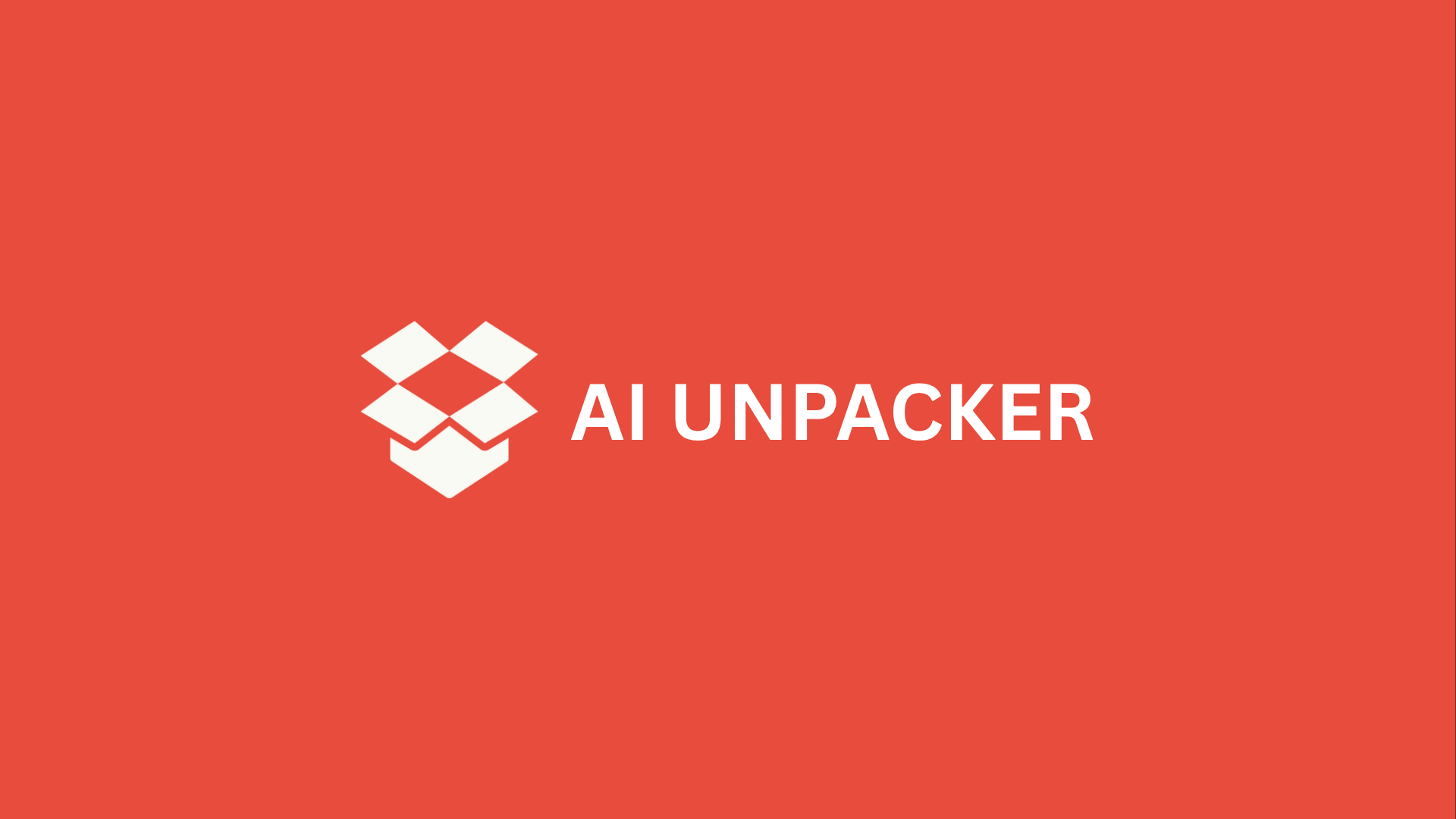The Dawn of Conversational Photo Editing
For years, professional-looking photo edits came with a steep price tagnot just in dollars, but in time and frustration. You’ve likely faced the dilemma: shell out for a costly Adobe Creative Cloud subscription or struggle through the clunky, limited tools of free software. The learning curve for mastering layers, masks, and complex toolbars has been a barrier for millions. But what if you could simply ask for the edit you want, in plain English, and have it happen?
That future is now here. With the advent of ChatGPT’s multimodal capabilities, the entire paradigm of image manipulation is shifting. The AI can now “see” the photos you upload, understanding their content, composition, and flaws. More importantly, it can act on that understanding. This isn’t just a new feature; it’s a fundamental change from navigating menus to having a conversation. You’re no longer a user hunting for the “healing brush” toolyou’re a director giving instructions to a powerful, intuitive creative partner.
The core promise is revolutionary: for a huge range of common editing tasks, a well-crafted prompt can completely replace the need for expensive software. We’re talking about the edits that make up 90% of most people’s needs:
- Erasing photobombers and unwanted objects
- Swapping out a dull sky for a dramatic one
- Fixing a photo that’s too dark or washed out
- Cropping a group shot to a perfect 16:9 ratio for a presentation
This guide is your key to unlocking that potential. We’ve moved beyond theory and into practice, compiling twelve specific, battle-tested prompts that deliver stunning results. This isn’t about what ChatGPT might be able to do; it’s about what you will be able to do by the end of this article. Get ready to save your wallet and your sanity, one simple command at a time.
The New AI Toolkit: Understanding ChatGPT’s Photo Editing Capabilities
So, how does this conversational editing actually work? It all boils down to a concept called multimodality. In simple terms, a multimodal AI doesn’t just process text or images in isolation. It can understand and connect them. Think of it like showing a photo to a friend and telling them what you want changed. You don’t need to explain what a tree or a person isthey just see it. ChatGPT now has that same foundational understanding. When you upload an image, it analyzes the visual datathe objects, colors, lighting, and compositionand connects that understanding to the text instructions you provide in your prompt. This fusion of “seeing” and “understanding” is what turns your words into actual edits.
Of course, this powerful new toolkit isn’t a magic wand that can do absolutely everything. Knowing its strengths and limitations is the key to using it effectively and avoiding frustration. ChatGPT truly shines when it comes to tasks that require understanding the content of an image.
What ChatGPT Excels At
- Object Manipulation: This is its superpower. You can ask it to remove distracting background elements, delete photobombers, or even erase logos and watermarks. It understands what an object is and can intelligently reconstruct the background.
- Stylistic Changes: Want to make your photo look like a vintage Polaroid or a watercolor painting? ChatGPT can apply these artistic filters by understanding stylistic elements and replicating them.
- Compositional Adjustments: Need to crop to a perfect 16:9 aspect ratio for a YouTube thumbnail or straighten a crooked horizon? These are simple, language-based commands the AI handles with ease.
- Basic Corrections: Adjusting brightness, contrast, saturation, or color balance is as easy as saying, “Make this image warmer and brighter.”
Where It Still Has Limits
Where does it struggle? Think of highly technical, precision-based work. You wouldn’t use it for complex, layer-based graphic design in Photoshop, like meticulously masking hair for a composite image or doing high-end frequency separation for professional portrait retouching. Its power is in broad, intelligent strokes, not microscopic, pixel-perfect control.
Your Quick-Start Guide to AI-Assisted Editing
Getting started is refreshingly straightforward. The entire process is built on a simple, two-step workflow: upload and instruct.
First, you’ll upload your image directly into the ChatGPT interfacejust look for the attachment icon. Once your photo is in the chat, the real magic happens with your prompt. This is where you move from a casual user to a skilled director. The clarity of your instruction directly determines the quality of your result.
A vague prompt like “make this better” will leave the AI guessing, but a specific command like “Remove the trash can on the left side of the image and enhance the blue tones in the sky” gives it a clear, actionable mission.
Here are a few tips for crafting prompts that deliver:
- Be Specific with Locations: Instead of “remove that person,” try “remove the person in the red shirt standing on the right side of the frame.”
- Use Descriptive Adjectives: Don’t just say “make it artistic.” Say “apply a dramatic, high-contrast black and white filter with deep shadows.”
- Reference the Composition: “Crop the image to a square, centering the main subject’s face.”
By mastering this simple “see and instruct” dynamic, you’re not just learning a new software feature. You’re learning a new language for creativityone that turns your imagination into immediate visual results, without the steep learning curve of traditional software.
Foundational Edits: The Essential Prompts for Everyday Fixes
Let’s be honest: most of our photo editing needs aren’t about creating surreal digital art. They’re about fixing the all-too-common problems that plague our otherwise great shots. A photo is too dark, an unwanted stranger wandered into the frame, or the composition just feels a bit off. In the past, solving these issues meant firing up a complex software and wrestling with layers and sliders. Now? You just need to know what to ask for. These foundational prompts are your new digital Swiss Army knifesimple, powerful, and designed for the edits you actually need.
Prompt 1: The Perfect Crop
Getting the crop right can be the difference between a forgetgettable snapshot and a compelling image. But what’s the “right” crop? It completely depends on where you’re posting it. An image that looks stunning as a landscape-oriented banner will get chopped awkwardly on Instagram Stories. This is where AI’s understanding of composition and aspect ratios becomes your secret weapon. Instead of manually calculating pixels, you can command the crop with intent.
The key is to be specific about both the format and the goal. Don’t just ask for a “better crop.” Instruct the AI on the final destination and the feeling you want to evoke. Here’s the formula:
“Analyze this image and crop it to a [Specific Aspect Ratio, e.g., 1:1 for Instagram Square, 16:9 for YouTube, 9:16 for Reels/Stories]. Prioritize [Subject of the Photo, e.g., ‘my face,’ ‘the architectural detail’] and ensure the composition feels balanced and intentional. Remove any distracting empty space.”
For example, uploading a group photo and using this prompt to crop it to a vertical 9:16 ratio for a Story will intelligently center the subjects, whereas asking for a 1:1 square crop might focus on the central figures. You’re not just cropping; you’re recomposing with a specific platform and aesthetic in mind.
Prompt 2: Lighting & Color Correction
This is perhaps the most common rescue mission for photos. We’ve all taken pictures in dimly lit restaurants or under weird yellow tungsten lights. Fixing this manually involves a delicate dance with exposure, contrast, highlights, shadows, and white balance sliders. With ChatGPT, you describe the problem in plain English and get a corrected image in return. The trick is to guide the AI toward a natural, professional look rather than an over-processed mess.
Think of yourself as a photographer giving notes to a lab technician. You need to diagnose the issue and describe the desired outcome. Vague requests like “make it brighter” can lead to washed-out, noisy images. Instead, use targeted, descriptive language.
- For a dark photo: “Analyze this image and perform a balanced brightness correction. Lift the shadows to reveal detail without making them look gray, and increase the overall exposure so the image is clearly visible but remains natural. Avoid over-blowing the highlights.”
- For a color cast: “This photo was taken under indoor lighting and has a strong yellow/orange color cast. Please correct the white balance to make the colors appear neutral and true-to-life, as if taken in daylight.”
- For a dull photo: “Enhance the vibrancy and color saturation of this image subtly, making the colors pop without looking artificial or cartoonish.”
Prompt 3: Object Removal Magic
This capability still feels like pure sorcery. The ability to cleanly remove a trash can from a beautiful landscape, a logo from a product shot, or the infamous “photobomber” from your perfect vacation photo used to require advanced Photoshop skills and the patience of a saint. Now, it’s a single command. The AI analyzes the context of the image and intelligently reconstructs the background based on the surrounding pixels.
The secret to a flawless removal is to be incredibly explicit about what to remove and sometimes how you’d like it done. The more precise your description, the cleaner the result.
“Please remove the [specific object, e.g., ‘person in the blue shirt on the left,’ ‘the power lines running through the sky,’ ‘the logo on the water bottle’] from this image. Fill in the area seamlessly so that the background looks completely natural and there is no trace of the object or the editing process.”
Notice the difference? Asking to “remove the person” might work, but specifying “the person in the blue shirt on the left” eliminates any ambiguity. The instruction to make the background “seamless” and “natural” pushes the AI beyond a simple cut-and-paste job, encouraging it to use its generative capabilities to rebuild the scene convincingly. It’s like having a master retoucher who works at the speed of thought.
Pro-Tip: For the best object removal, upload the highest resolution image you have. This gives the AI more visual data to work with, resulting in a cleaner, more detailed repair job.
Mastering these three foundational prompts effectively replaces about 80% of the editing most people need to do. You’re no longer just fixing pictures; you’re directing an intelligent tool to execute your vision with a clarity that feels almost conversational. And the best part? You’ve just saved yourself the cost of a software subscription and a significant learning curve.
Creative Transformations: Prompts for Style and Atmosphere
Now for the truly fun part. We’ve moved beyond fixing what’s wrong with a photo and into the realm of creating what could be. This is where you stop being a photo editor and start being a visual artist. With a few clever prompts, you can completely alter the mood, setting, and even the medium of your image, transforming a simple snapshot into a piece of storytelling art. Let’s dive into the prompts that unlock this creative potential.
Prompt 4: Background Replacement
Ever taken a great portrait only to be let down by a cluttered living room or a dull parking lot in the background? This prompt is your magic wand for instant relocation. The key to a seamless swap isn’t just asking for a new background; it’s about giving the AI the right context to make it look believable.
Start with a clear command and provide specific details about the new environment. For example: “Replace the current cluttered background of this portrait with a clean, professional office setting featuring a modern bookshelf and soft, natural light from a large window.” The more descriptive you are, the better the AI can match the lighting and perspective. Want a complete escape? Try: “Transport the person in this photo to a serene tropical beach at sunset. Ensure the new background has a soft, golden-hour glow and that the subject’s lighting matches the environment naturally.” The magic words here are “matches the environment naturally”this cues the AI to blend the subject so they don’t look like a cardboard cutout pasted onto a stock image.
Prompt 5: Applying Artistic Filters
Why settle for a standard photo when you can have a cinematic still, a vintage film print, or a watercolor masterpiece? This is where you can really inject personality. The trick is to use stylistic terms that evoke a specific visual language.
Think of it as hiring a director of photography for your image. You can command a specific mood:
- “Apply a cinematic style to this cityscape, with heightened contrast, a cool color grade, and a widescreen aspect ratio to make it look like a movie still.”
- “Give this portrait the look of a vintage 35mm film photograph, with slightly faded colors, soft contrast, and subtle film grain.”
- “Transform this landscape into a vibrant watercolor painting, emphasizing fluid brushstrokes and a soft, blended color palette.”
Don’t be afraid to get niche. Prompts like “Apply a cyberpunk aesthetic to this street photo, with neon-lit shadows, a teal-and-orange color scheme, and a rainy, reflective ground” can produce stunningly specific results. You’re not just applying a filter; you’re reinterpreting the entire image through a new artistic lens.
The most successful artistic prompts don’t just name a style; they describe its core componentsits color palette, texture, and mood. You’re giving the AI a creative brief, not just a command.
Prompt 6: Selective Focus & Blur
This is your go-to technique for making your subject pop and adding a professional, polished feel. Whether you’re looking to recreate the beautiful, soft bokeh of a fast lens or simply guide the viewer’s eye, selective focus is incredibly powerful.
The simplest application is for portrait perfection: “Create a shallow depth of field effect by blurring the background of this portrait, keeping the person’s face perfectly sharp.” This instantly draws attention to your subject and minimizes distracting elements.
But you can get far more creative. Want to highlight a specific product in a flat lay? Try: “Apply a tilt-shift blur effect to this photo, so only the center of the image is in focus, creating a miniaturized look.” Or, to tell a story: “Blur the entire background and foreground of this image, but keep the middle-ground subjectthe person walking through the streetin sharp focus.” This level of directive control allows you to manipulate the story your photo tells, guiding the viewer’s gaze with the precision of a seasoned cinematographer.
Mastering these three creative prompts fundamentally changes your relationship with your photos. You’re no longer limited by what you captured in-camera. You’re empowered to reimagine it, restyle it, and refine its narrative, all through the simple power of conversation.
Advanced Manipulations: Pushing the Boundaries of AI Editing
Now that you’ve mastered the foundational edits, it’s time to roll up your sleeves and get truly creative. This is where we move from simple photo correction to genuine photo transformation. We’re entering the realm of what was once exclusively the domain of Photoshop wizardsadding elements that were never there, completely altering the environment, and making nuanced changes to people. The key is shifting your mindset from “fixing a photo” to “directing a scene.” With these advanced prompts, you’re not just an editor; you’re a world-builder.
Prompt 7: Adding or Removing Elements
This is where the line between editing and generative creation beautifully blurs. The AI isn’t just cloning or patching; it’s synthesizing new content that contextually belongs in your image. The trick to realism lies in your specificity.
-
For Adding Objects: Don’t just say “add a moon.” Command the AI with details about placement, style, and interaction. A prompt like, “Add a large, full moon in the top-right corner of the night sky. Make it have a slight glow and ensure it casts a soft, realistic reflection on the water below,” gives the AI the artistic direction it needs to integrate the new element seamlessly. Want to put a hat on someone? Specify the type: “Place a classic, wide-brimmed fedora on the person’s head, angled slightly to the right, and ensure it casts a natural shadow on their face.”
-
For Removing Complex Objects: This goes beyond a simple photobomber. We’re talking about entire cars, signposts, or even people. The key is to be explicit about what should replace the removed object. Instead of “remove the car,” try “Remove the red car from the driveway and realistically extend the cobblestone pavement and background hedge to fill the space, matching the existing texture and lighting.” You’re not just asking for deletion; you’re asking for intelligent, contextual reconstruction.
Prompt 8: Changing Seasons & Time of Day
This is arguably one of the most magical applications. You can completely reinvent the mood and story of a photograph in a single command. A sunny, cheerful park can become a haunting, foggy autumn scene, or a midday street can be bathed in the golden hour’s warm glow. The AI understands the environmental implications of these changes.
Pro Tip: The most convincing transformations happen when you describe the effects of the change, not just the change itself. The AI knows that winter means snow, but you can guide it to true artistry.
For example, don’t just use “Change this scene to winter.” Instead, command: “Transform this lush green forest into a serene winter landscape. Cover the trees and ground in a thick, pristine layer of snow, add a slight blueish tint to the shadows for a cold feel, and include a few icicles hanging from the bare branches.” Similarly, for time of day: “Turn this daytime beach scene into a dramatic sunset. The sky should be a gradient of deep orange, pink, and purple, the sun should be low on the horizon casting long shadows, and the overall lighting should be warm and soft.” You’re painting with words, and the AI is your brush.
Prompt 9: Facial Enhancement & Expression Changes
This is the most powerfuland therefore, the most sensitiveterritory we’ll cover. We’re steering clear of the deepfake abyss and focusing on subtle, ethical enhancements that photographers have always performed. The goal is natural refinement, not creating a different person.
Think of this as giving gentle retouching notes. Your prompts should be subtle and specific. Instead of a vague “make her look better,” which can lead to an unnaturally plastic “beauty filter” look, use precise instructions:
- “Brighten the person’s eyes slightly to make them sparkle, and remove the small, temporary blemish on their chin, but keep all their natural skin texture and freckles.”
- “Create a very subtle, natural-looking smile on the person’s face, as if they’ve just heard a good joke. Do not alter their facial structure or make it look like a grimace.”
- “Soften the harsh shadows under the person’s eyes caused by the overhead lighting, but ensure they still look awake and natural.”
The golden rule here is enhancement, not alteration. You’re working with the light, expression, and minor imperfections, not reconstructing bone structure or creating expressions that never existed. This respectful approach ensures your portraits feel authentic and remain true to the person in them. With these three advanced techniques in your toolkit, you’re equipped to tackle creative projects you might have once thought impossible without a suite of expensive software and years of practice. The only limit now is the clarity of your imaginationand your next prompt.
Professional & Niche Applications: Using Prompts for Work and Passion Projects
Up until now, we’ve explored how these AI prompts can fix your vacation photos and unlock your creative side. But let’s be realthe true game-changer is when a tool starts paying for itself by solving professional problems. This is where ChatGPT’s photo editing capabilities shift from being a “neat trick” to a legitimate business asset. Whether you’re a small business owner on a shoestring budget, a real estate agent trying to make a property shine, or a content creator battling the daily grind, these next prompts are about to become your secret weapon.
E-commerce & Product Photo Cleanup
If you’ve ever tried to sell anything online, you know the brutal truth: presentation is everything. A slightly dusty product or a cluttered background can be the difference between a sale and a scroll-past. Professional product photography can cost a small fortune, but with a few strategic prompts, you can achieve that clean, trustworthy look yourself.
Think of ChatGPT as your on-demand photo retoucher. You can command it to perform miracles like:
- “Remove the background from this product photo and replace it with a pure, studio-white backdrop.”
- “Eliminate all dust spots, smudges, and minor scratches from this product’s surface while preserving its authentic texture and labels.”
- “Increase the vibrancy and contrast of this product to make the colors ‘pop’ and look more appealing for an e-commerce listing.”
The magic here is in the specificity. Instead of just saying “make it look better,” you’re giving direct, professional instructions. The result? A gallery of product images that look cohesive, professional, andmost importantlydesigned to convert browsers into buyers, all without ever opening a complex editing suite.
Real Estate & Interior Design Visualization
Selling a space requires selling a dream, and empty rooms or poor lighting can make that incredibly difficult. Staging a home is expensive, and repainting just for a listing is a huge commitment. This is where AI’s ability to manipulate reality becomes incredibly powerful for agents, landlords, and interior design enthusiasts.
You can essentially give a property a digital makeover with simple commands. Imagine uploading a photo of an empty living room and prompting: “Virtually stage this empty living room with a modern, neutral-toned sofa, a wooden coffee table, a rug, and a potted plant in the corner to make it feel warm and inviting.” The AI can generate plausible furniture, completely transforming the feel of the space. Or, tired of that beige wall? Try: “Visualize how this room would look with the walls painted a sophisticated navy blue.” You can even fix fundamental photography issues with a prompt like, “Improve the lighting in this dim real estate photo to make it look bright and airy, as if all the lights are on and the sun is shining through the windows.” It’s like having a virtual stager and a professional photographer on call 24/7.
Social Media & Blog Graphic Creation
Consistency is the engine of content creation, but constantly resizing images and creating branded graphics is a massive time-sink. You’re a creator, not a full-time graphic designer. This is where prompts can automate the tedious parts of your workflow, ensuring your visual brand remains sharp and recognizable without the headache.
You can offload the entire technical process to the AI. Need a carousel post? Try: “Crop this image into a 4:5 vertical aspect ratio for an Instagram feed post and add a semi-transparent dark overlay on the bottom third to serve as a text area.” Building a blog post? A prompt like, “Create a 1200 x 600 pixel header graphic from this photo. Overlay the text ‘The Ultimate Guide to AI Editing’ in a clean, modern font, ensuring the text is highly readable against the background,” gives you a perfectly sized, ready-to-publish asset. The real power comes when you establish a themeby repeatedly asking for graphics with “a minimalist style, using our brand’s navy blue and coral colors,” you can generate an entire suite of on-brand visuals in a fraction of the time.
The underlying shift here is profound. You’re no longer just editing photos; you’re delegating specialized tasks. You’re the art director providing a creative brief, and the AI is your entire production team, executing on your vision with speed and precision.
This approach democratizes high-quality visual content. A small Etsy seller can now compete with the product images of a major brand. A new real estate agent can present properties with the polish of a seasoned pro. A blogger can maintain a stunning, professional-looking site without learning a single piece of complex software. By applying these prompts to your specific professional or passion-driven niche, you’re not just saving moneyyou’re gaining a critical competitive edge.
Mastering the Craft: Pro Tips for Perfect AI-Edited Photos
You’ve learned the essential commands, but the real magic happens in the details. Moving from functional edits to flawless results requires a shift in strategy. Think of yourself as a creative director, not just a button-pusher. The quality of your output is directly proportional to the clarity and specificity of your input. Let’s dive into the advanced techniques that will separate your AI-edited photos from the amateur attempts.
The Art of Iterative Refinement: Your First Prompt is a First Draft
Your initial prompt is rarely your last. The most successful AI editors treat the process as a conversation, not a one-off command. Let’s say you ask ChatGPT to “remove the trash can from the park photo.” The AI does it, but the patch of grass it generates looks a little too perfect and textureless. Instead of starting over, you build on the progress. Your follow-up prompt should be a targeted, observational critique: “Great, the object is gone. Now, can you enhance the patch of grass where the trash can was, adding more natural texture and varying shades of green so it blends seamlessly with the surrounding lawn?” This loop of action, analysis, and refinement is the secret sauce for achieving professional-grade results that don’t scream “AI.”
Your Secret Weapon: A Lexicon of Powerful Modifiers
The difference between a good edit and a great one often boils down to a single word. Vague language gives the AI too much room to interpret, usually with mediocre results. By incorporating specific, descriptive modifiers, you guide the AI’s “thinking” with surgical precision. Start weaving these power words into your prompts:
- Seamlessly & Undetectably: Crucial for object removal or additions. It tells the AI to prioritize blending the edit with the original image’s texture, lighting, and grain.
- Professionally & Polished: This cues the AI to emulate the high-standard output of commercial photo editing, often involving balanced contrast and vibrant, but not oversaturated, colors.
- Realistically & Naturally: A must for avoiding that uncanny valley effect. It instructs the AI to adhere to the laws of physics, especially concerning light and shadow.
- With Natural Shadows & Accurate Lighting: This forces the AI to consider the light source in your original photo. Adding a person to a new background fails if their shadows don’t match the scene’s sun direction.
- Subtly & Slightly: When you don’t want to overhaul an image but just nudge it in the right direction. “Subtly brighten the subject’s face” prevents a harsh, washed-out result.
The goal isn’t to command a machine, but to collaborate with a creative partner. The more vividly you can describe the vision in your head, the more accurately the AI can paint it onto your canvas.
Sidestepping Common Pitfalls
Even with the best prompts, you can sometimes get weird results. Knowing the common failure points helps you diagnose and fix them quickly. The most frequent issue is unrealistic “AI artifacts”those strange, blurry, or nonsensical elements that betray the image’s digital origins. This often happens when a request is physically impossible or too vague. Asking to “make this dark, grainy photo look like it was taken on a sunny day” might push the AI to invent detail that wasn’t there, creating a smeared, painterly mess.
Another pitfall is the vague request. “Make the photo better” is a recipe for disappointment. What does “better” mean? To the AI, it might mean cranking up the saturation to cartoonish levels. Always be specific about what you want to improvethe color balance, the exposure on the subject, the composition, etc. Finally, remember that AI is interpreting your words literally. If you ask to change a “red shirt” in a photo that also has a red car, it might change both. The more context you provide (“the red shirt on the person walking the dog”), the more accurate the edit will be.
By embracing these pro strategies, you’re no longer just using a tool; you’re honing a craft. You’ll spend less time fighting with frustrating outputs and more time consistently creating stunning, professional-looking images that bring your creative vision to life.
Conclusion: Your New, Smarter Photo Editing Workflow
So, there you have it. The paradigm has officially shifted. You no longer need to navigate complex menus or invest in expensive software subscriptions to achieve professional-looking photo edits. The power to remove distracting objects, transform backgrounds, and perfect lighting is now at your fingertips, accessible through the simple, intuitive language you use every day.
By integrating these twelve prompts into your routine, you’re not just saving moneyyou’re reclaiming time and creative energy. Think about it: the hours once spent on tedious tutorials can now be directed toward your actual project or passion. Whether you’re a small business owner creating product shots, a blogger crafting the perfect featured image, or just someone who wants their vacation photos to look a little more magical, this approach flattens the learning curve and puts you in the creative driver’s seat.
The Future is Conversational
This is just the beginning. As AI models continue to evolve, their understanding of our visual world and our language will only become more nuanced. The line between a simple edit and a complex, artistic creation will continue to blur, all guided by our commands. The most successful creators will be those who aren’t afraid to experiment, to ask “what if,” and to refine their prompts through playful trial and error. Staying curious is your greatest asset.
Your new photo editing toolkit is conversational, affordable, and incredibly powerful. The only thing left to do is to use it.
Don’t let this just be an article you read. Make it a skill you own. Open up a chat window, upload a photo you’ve been meaning to fix, and try your very first prompt today. You might just surprise yourself with what you can create.