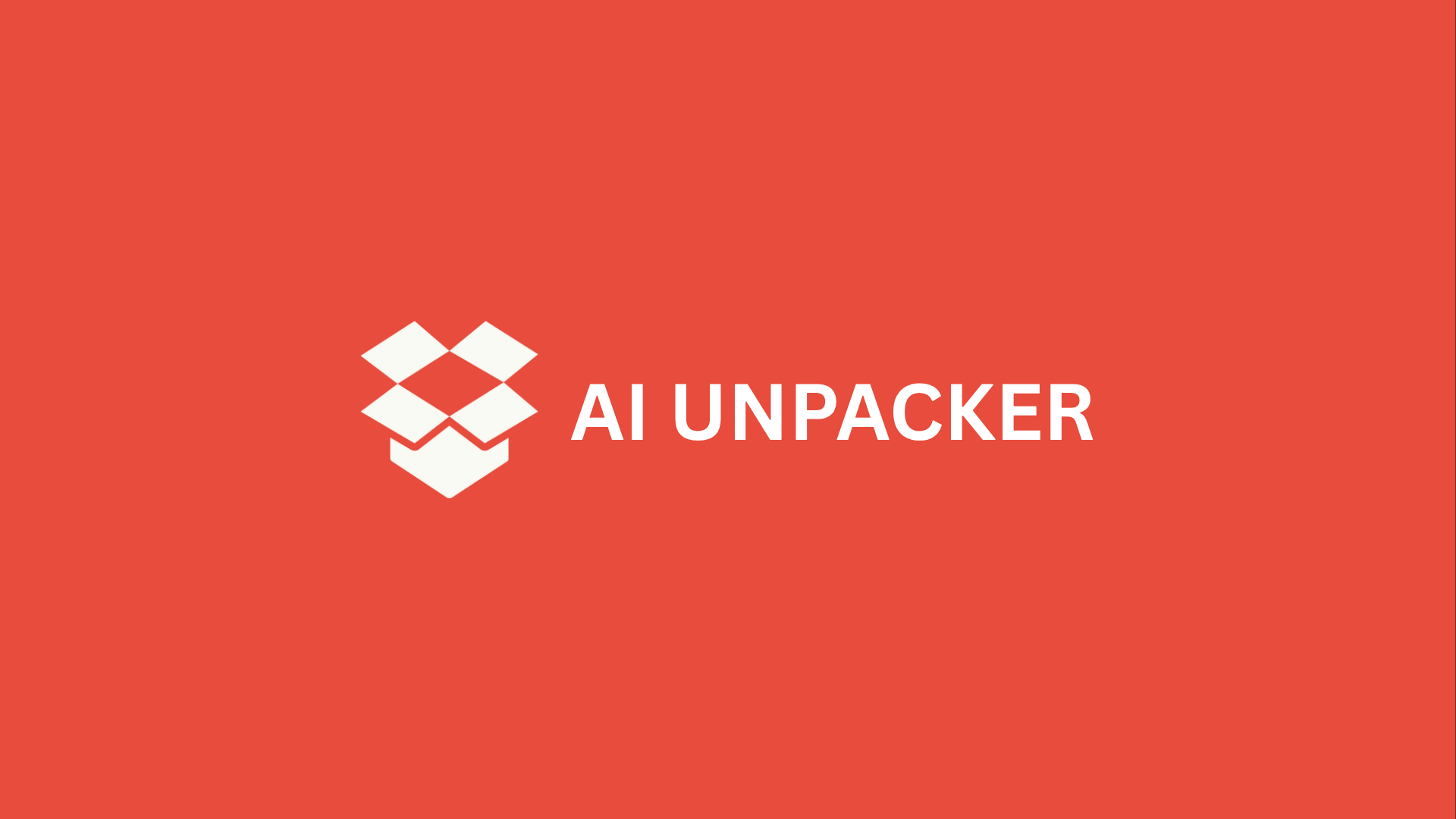Stop Fighting Your Spreadsheet, Start Commanding It
Let’s be honest: spreadsheets are equal parts miracle and misery. You know the feelingstaring at a sea of cells, knowing exactly what you want to do, but having no earthly idea which cryptic formula or menu labyrinth will get you there. You’ve probably spent an afternoon wrestling with VLOOKUP, only to get a cascade of #N/A errors. You’ve manually cleaned thousands of rows of data, your cursor blinking menacingly as you search-and-replace for the hundredth time. And don’t even get me started on trying to automate a repetitive task with a macro, a process that feels like learning a foreign language just to save a few clicks.
What if you could simply tell your spreadsheet what to do? Not with code, but with plain English? This is the paradigm shift that ChatGPT brings to the table. It’s like having a senior data analyst, a VBA programmer, and an Excel instructor sitting right beside you, ready to translate your goals into precise, working solutions. You describe the problem, and it hands you the exact formula, script, or step-by-step guide you need.
This article is your key to unlocking that power. We’ve moved past the era of generic AI queries. The real magic happens with specific, battle-tested prompts that are designed to handle the most commonand most frustratingspreadsheet tasks. We’ve distilled everything down to the only seven prompts you’ll ever need. These aren’t just suggestions; they are reusable templates that will transform your workflow.
Your New Spreadsheet Co-Pilot Awaits
With these seven prompts in your arsenal, you will be able to:
- Generate complex formulas from a simple, natural language description of your goal.
- Automate tedious tasks by creating custom VBA or Google Apps Script macros on demand.
- Clean and format messy data in seconds, not hours.
- Master advanced features like pivot tables and charts with clear, step-by-step instructions.
Stop fighting your data and start commanding it. Let’s dive in and turn ChatGPT into the ultimate spreadsheet assistant you never knew you needed.
The Foundation: How to Talk to ChatGPT for Perfect Spreadsheet Results
Think of ChatGPT as the most patient, knowledgeable spreadsheet expert you’ve ever metbut with one crucial limitation. They can’t see your screen. They don’t know what your data looks like, what you’ve named your columns, or what your ultimate goal is. A vague cry for help like “help me with my Excel data” is the equivalent of walking into a mechanic’s shop and saying “my car is making a noise.” You’ll get a generic answer at best, and a completely useless one at worst.
The secret to getting flawless, ready-to-use formulas and scripts isn’t about being a ChatGPT wizardit’s about being a clear communicator. When you provide structured, specific information, you transform the AI from a casual guesser into a precision instrument. The difference between a frustrating back-and-forth and getting the perfect solution on the first try almost always comes down to how you frame your request.
The Anatomy of a Bulletproof Prompt
A great technical prompt for ChatGPT is built on four essential pillars. Miss one, and you’re asking for confusion. Master all four, and you’ll get results that feel almost magical.
-
Provide Crystal-Clear Context: Start by telling the AI what you are trying to achieve in plain English. Are you trying to find duplicates? Calculate commissions? Automate a monthly report? This sets the stage and gives the AI a strategic goal to work towards.
-
Define Your Data Structure: This is the most commonly skipped step, and it’s the most critical. You must explicitly state what your data looks like. List your column headers and the type of data they contain (e.g., dates, numbers, text). For example: “My data has columns for ‘Employee Name’ (text), ‘Sales’ (currency), and ‘Region’ (text).”
-
State Your Desired Outcome Precisely: Don’t just say “find the top performer.” Say, “I want a formula that returns the name of the employee with the highest sales figure in the ‘Sales’ column.” The more precise you are, the more precise the result will be.
-
Specify the Output Format: Are you working in Excel or Google Sheets? Do you need a formula, a VBA macro, or a Google Apps Script? Do you want the result in a specific cell? Telling the AI exactly what form the answer should take prevents it from giving you a perfect Google Sheets formula when you’re working in Excel.
Your Master Prompt Template for Spreadsheet Success
Instead of starting from scratch every time, use this adaptable template. Copy it, paste it into ChatGPT, and fill in the blanks. It’s your universal key for unlocking the AI’s full potential.
You are an expert in [Excel/Google Sheets]. Your task is to provide a ready-to-use [formula/macro/script/step-by-step guide] for the following problem.
My Goal: [Describe in 1-2 sentences what you are ultimately trying to achieve.]
My Data Structure: [List your column headers and their data types. E.g., Column A: “Invoice ID” (Text), Column B: “Amount” (Currency), Column C: “Due Date” (Date)]
Specific Task: [Provide the exact details of the calculation, lookup, or automation. Be as specific as possible. E.g., “I need a formula for cell D2 that checks if the ‘Due Date’ in C2 is more than 30 days past today’s date. If it is, the cell should display “OVERDUE” in red text; if not, it should remain blank.”]
Required Output: [Specify exactly what you need. E.g., “Provide the complete Excel formula for this conditional formatting rule.”]
Let’s see this template in action with a real-world scenario. Imagine you have a messy list of full names and you need to split them into first and last names. A weak prompt would be: “How do I separate first and last names in Excel?” The AI would give you a general explanation of the Text to Columns feature.
But with our master template, you’d get a specific, immediate solution:
You are an expert in Excel. Your task is to provide a ready-to-use formula.
My Goal: Clean up a list of full names by separating them into first and last names in their own columns.
My Data Structure: Column A: “Full Name” (Text, formatted as “FirstName LastName”)
Specific Task: I need one formula for cell B2 to extract the first name and another formula for cell C2 to extract the last name from the value in A2.
Required Output: Provide both complete Excel formulas.
ChatGPT would instantly respond with the correct LEFT, FIND, and RIGHT function combination, saving you 15 minutes of searching through help forums. This structured approach eliminates ambiguity and tells the AI exactly what role to play and what information you need to succeed. It’s the foundation that makes every one of the following seven essential prompts work flawlessly.
Prompt #1: The Formula Generator: Your Personal Excel Translator
Let’s be honestmost of us don’t speak “Excel.” We speak in plain English, with thoughts like “I need to find matching customer information from another sheet” or “I want to categorize these sales figures automatically.” The gap between what we want and the cryptic formula language Excel requires is where hours of productivity vanish. This first prompt closes that gap permanently.
Think of it as your personal translator, turning your business logic into flawless spreadsheet code. The magic lies in giving ChatGPT the complete context it needs to get things right the first time. A vague request like “create a formula for bonuses” will get you a generic answer. But when you provide specific details about your data structure and business rules, you’ll get a perfect, ready-to-use formula every time.
The Perfect Prompt Structure
Here’s the exact template you should use. Copy it, save it, and make it your go-to starting point for any formula challenge:
“Act as an expert Excel formula specialist. I need a formula for [Excel/Google Sheets] that will [describe your specific goal]. My data is in [describe your data location and structure]. The logic should be: [explain your conditions, calculations, or matching criteria]. The formula should return [describe the exact output you want] and handle any errors by [explaining what should happen if there’s no match or an error].”
Let’s break down why this works so well. You’re not just asking for helpyou’re hiring an expert and giving them a complete brief. The prompt forces you to think through your data structure, your business logic, and edge cases before you even begin. This level of detail transforms ChatGPT from a guessing machine into a precision tool.
From Business Problem to Working Formula
Let’s walk through a real-world scenario. Imagine you’re analyzing sales performance and need to calculate commission tiers with multiple conditions. Here’s how the conversation would flow:
Your Prompt: “Act as an expert Excel formula specialist. I need a formula for Excel that will calculate sales commissions based on multiple tiers. My data has the sales amount in column B and the sales region in column C. The logic should be: If the region is ‘West’ and sales are over $10,000, commission is 10%; if sales are between $5,000-$10,000, commission is 7%; below $5,000 is 5%. For all other regions, the tiers are: over $8,000 at 8%, $4,000-$8,000 at 6%, and below $4,000 at 4%. The formula should return the commission amount and return $0 if there’s an error.”
ChatGPT’s Response: “Here’s your Excel formula. Place it in the commission column and drag it down:
=IFS(
AND(C2="West", B2>10000), B2*0.10,
AND(C2="West", B2>=5000), B2*0.07,
AND(C2="West", B2<5000), B2*0.05,
AND(C2<>"West", B2>8000), B2*0.08,
AND(C2<>"West", B2>=4000), B2*0.06,
AND(C2<>"West", B2<4000), B2*0.04,
TRUE, 0
)This uses the IFS function to evaluate conditions in order. The final TRUE acts as a catch-all for any unexpected scenarios, returning $0 as requested.”
Notice how the specific instructions yielded a complete, robust solution? The formula handles all your business rules and includes error handling. Even better, you can now ask follow-up questions like “How would this differ in Google Sheets?” or “Can you rewrite this using nested IF statements for older Excel versions?” and get equally precise answers.
This approach works brilliantly for virtually any formula challenge:
- VLOOKUP/XLOOKUP to merge data from different sheets
- Complex text manipulation to extract parts of strings or clean data
- Date calculations for project timelines or aging reports
- Array formulas for bulk operations across data ranges
The Formula Generator prompt turns what used to be a frustrating search through help forums into a 30-second conversation. It’s quite literally like having an Excel expert sitting beside you, ready to translate your business needs into perfect spreadsheet logic. Master this one prompt, and you’ve already reclaimed hours of your workweek.
Prompt #2: The Data Cleaner: Tame Messy Data in Seconds
Let’s be honest: the real work in any spreadsheet project isn’t the analysisit’s the cleanup. You know the drill. You’ve just exported a report from your CRM or pulled data from a dozen different sources, and you’re staring at a digital junkyard. Names are in ALL CAPS in one row and Proper Case in another. Full addresses are crammed into a single cell. Product codes have inconsistent prefixes. It’s a mess, and manually fixing it feels like using a teaspoon to empty a swimming pool.
This is where most people waste hours, if not days. They click, they drag, they painstakingly text-to-column, and they still miss the inconsistencies that throw off their entire analysis. But what if you had a digital janitor on call 24/7? That’s precisely what this prompt does. It transforms ChatGPT from a chatty AI into a meticulous data sanitization expert.
Your Go-To Data Cleaning Prompt
The key is to be incredibly specific about the mess you’re dealing with and the pristine condition you want to achieve. A vague “clean this data” will get you vague results. Instead, use this structured template:
“Act as an expert data analyst. I have a dataset in [Excel/Google Sheets] where the data in column [Letter] is inconsistent. The raw data looks like this: [Provide 3-5 specific examples of the messy data]. I need a [formula / series of steps] to transform this into a clean, standardized format. The desired outcome should be: [Provide 1-2 examples of exactly what the clean data should look like]. Please provide the complete formula and a brief explanation of how it works.”
This prompt works because it gives ChatGPT everything it needs: context, raw input examples, and a crystal-clear target. It’s the difference between telling a cleaner “tidy up this room” and giving them a detailed checklist: “Make the bed, vacuum the rug, and organize the books on the shelf alphabetically.”
A Real-World Case Study: From Chaos to Clarity
Let’s see this powerful prompt in action with a classic data headache: a messy customer sign-up list.
The “Before” Snapshot:
Imagine your Column A contains customer entries that look like this:
[email protected] - John Doe[email protected] - JANE SMITHAlex Johnson ([email protected])555-123-4567 - Maria Garcia
Your goal is to split this into two clean columns: one for email addresses (all lowercase) and one for full names (proper case, “First Last”).
The Prompt in Action:
You would feed ChatGPT the following:
“Act as an expert data analyst. I have a dataset in Google Sheets where the data in column A is inconsistent. The raw data looks like this:
[email protected] - John Doe[email protected] - JANE SMITHAlex Johnson ([email protected])555-123-4567 - Maria GarciaI need a formula to extract the email address and the full name into separate columns. The desired outcome for the first entry should be: Email:
[email protected]| Name:John Doe. Please provide the formulas for both the email column and the name column.”
The “After” Result: ChatGPT’s Solution
ChatGPT would instantly analyze the patterns and provide a tailored solution. It might respond with something like this:
“Based on your data, the most consistent pattern is that the email address is always present and can be extracted by finding the text between the first space and the end of the string, or before a parenthesis. Here are the formulas for Google Sheets:
For Email (Column B):
=LOWER(TRIM(REGEXEXTRACT(A1, "([a-zA-Z0-9._%+-]+@[a-zA-Z0-9.-]+\.[a-zA-Z]{2,})")))This formula uses REGEXEXTRACT to find the pattern of an email address and LOWER to force it to lowercase.
For Full Name (Column C):
=PROPER(TRIM(REGEXREPLACE(A1, "([a-zA-Z0-9._%+-]+@[a-zA-Z0-9.-]+\.[a-zA-Z]{2,})|\(|\)|-|[0-9]", "")))This formula uses REGEXREPLACE to remove the email address, parentheses, hyphens, and numbers, then TRIM and PROPER to clean and format the remaining name.”
In less than a minute, you’ve gone from an unusable column to two perfectly structured ones. The AI has handled the complex regular expressions and logic that would take most of us an hour to figure out, and it’s provided a repeatable solution for your entire dataset.
This prompt isn’t just for emails and names. It’s your Swiss Army knife for countless data-cleaning tasks:
- Standardizing phone numbers into a (XXX) XXX-XXXX format.
- Splitting a “City, State, Zip” cell into three separate columns.
- Extracting product IDs from within descriptive text.
- Converting all text to a consistent upper, lower, or proper case.
The “Data Cleaner” prompt fundamentally changes your relationship with messy data. You stop seeing a tangled knot of information and start seeing a simple puzzle for your AI assistant to solve. It’s one of the most immediate and satisfying productivity boosts you’ll ever get from a spreadsheet.
Prompt #3: The Automation Architect: Build Macros with Simple Instructions
Let’s be honestwe’ve all had that moment. You’re staring at your spreadsheet, about to perform the same tedious, fifteen-step process for the third time this week. You click, you drag, you format, you copy, you paste. It’s soul-crushing work that makes you wonder if you’re a data analyst or a highly-trained data-entry parrot. What if you could just tell your spreadsheet what to do, and it would handle the entire process for you, perfectly, every single time?
This is the superpower of automation, and it’s far more accessible than you think. Forget the intimidating reputation of VBA (Visual Basic for Applications) for Excel or Google Apps Script for Sheets. You don’t need to be a programmer to use them. You just need to be an effective “Automation Architect”someone who can clearly describe a process in plain English and let ChatGPT translate your vision into a working script. This prompt turns you from a manual laborer into a conductor, orchestrating your software to perform the symphony.
Your Blueprint for Automation
The key is to provide ChatGPT with a crystal-clear, step-by-step description of your task. Vague instructions lead to broken scripts. Precise instructions lead to magic. Use this template to structure your request:
“Act as an expert VBA/Google Apps Script developer. I need a macro to automate the following multi-step task in [Excel/Google Sheets]. Please write the complete code and explain how to implement it.
The task is:
- [Describe the first action, e.g., ‘Take the raw data from Sheet1, which has headers in row 1.’]
- [Describe the next action, e.g., ‘Format the “Date” column (Column A) to be in MM/DD/YYYY format.’]
- [Continue listing every discrete step…]
- […
- …
Key details:
- My sheet name(s) are: [e.g., ‘Sheet1’, ‘RawData’]
- The data range is: [e.g., ‘Starts at A1 with headers’]
- Specific requirements: [e.g., ‘Highlight all rows in the “Status” column where the value is “Overdue” in red.’]
- End goal: [e.g., ‘Save the formatted report as a new sheet and email it.’]”
Notice how this isn’t a vague “make my data look nice.” It’s a detailed, sequential set of instructions. You’re not writing the code; you’re writing the blueprint. ChatGPT’s job is to be the builder.
A Real-World Example: From Raw Export to Polished Report
Let’s bring this to life with a powerful, time-saving example. Imagine you get a weekly CSV export of sales leads. Your current process involves an hour of manual work: formatting, creating a summary, and emailing it to your team. Let’s automate it.
You would feed ChatGPT this prompt:
“Act as an expert Google Apps Script developer. I need a macro for Google Sheets that does the following:
- Start with the raw, unformatted data in the sheet named ‘Raw Data’.
- Format the header row (Row 1) to be bold with a blue background.
- Auto-resize all columns to fit the content.
- Apply alternating row colors (zebra striping) to the data range for readability.
- Create a new sheet named ‘Summary’.
- In the ‘Summary’ sheet, use formulas to calculate: Total Number of Leads, Number of High-Priority Leads (where Column C is “High”), and the Average Deal Size (from Column F).
- Display these three calculated metrics clearly in the ‘Summary’ sheet.
- Set up a time-driven trigger to automatically run this formatting and summarization every Monday at 9 AM.
Please provide the full Google Apps Script code and brief instructions on where to paste it.”
In seconds, ChatGPT would generate a robust script that handles all of this. It would create a custom function you can run with a single click, transforming a chaotic data dump into a polished, professional report. The script would even include the code to set the weekly trigger, making the entire process completely hands-off. You’ve just reclaimed an hour of your week, permanently.
This prompt elevates your work from repetitive task-doer to strategic problem-solver. You’re no longer just using the spreadsheet; you’re programming it. By mastering the “Automation Architect” prompt, you unlock a level of efficiency that feels less like a productivity hack and more like a fundamental shift in how you work. Stop doing the work. Start designing the system that does it for you.
Prompt #4: The Analysis Guru: Master Pivot Tables and Advanced Charts
You’ve cleaned your data, you’ve built your formulas, and you’ve even automated some tasks. Now you’re staring at a spreadsheet full of numbers, and you know the story is in there somewhereyou just can’t quite read it. This is the moment where most people’s analysis grinds to a halt. They have the raw information but lack the magic to transform it into a clear, compelling narrative.
This is where you stop being a data entry clerk and start becoming a data storyteller. Pivot Tables and advanced charts are your superpowers, but let’s be honest: the built-in wizards can be intimidating, and the logic of how to structure your data for the perfect chart isn’t always obvious. You don’t need to memorize a thousand menu options; you just need the right conversation with your AI assistant.
The Prompt That Unlocks Your Data’s Hidden Story
Forget fumbling through menus. The power of this prompt is that you describe the insight you want, not the technical steps to get there. Here is your go-to framework:
**“Act as an expert data analyst. I have an Excel/Google Sheets dataset with columns like: [List your key columns, e.g., ‘Sales Rep’, ‘Region’, ‘Product’, ‘Units Sold’, ‘Revenue’, ‘Date’].
My goal is to [State your primary analytical goal, e.g., ‘analyze quarterly sales performance by region and product to identify top performers and underperforming areas’].
Please provide a step-by-step guide to create a Pivot Table that will best summarize this data to meet my goal. Explain:
- Which fields should go in the Rows, Columns, and Values areas, and why that arrangement tells the right story.
- What, if any, filters should I apply.
- What type of Pivot Chart (e.g., combo chart, stacked bar) would best visualize this summary, and the steps to create it.
- How to interpret the key findings to gain actionable insight.”**
Notice the critical difference? You’re not just asking for steps; you’re asking for the strategic reasoning behind them. The “why” is what turns a mechanical task into a learning experience.
From Raw Data to “Aha!” Moment: A Real-World Walkthrough
Let’s say you feed ChatGPT this prompt with a sales dataset. It won’t just say “put ‘Region’ in Rows.” It will provide a structured plan:
- Pivot Table Setup: It might advise placing “Region” in Rows and “Product” in Columns, with “Revenue” and “Units Sold” in the Values area (showing Sum of Revenue and Average of Units Sold). The why? This layout lets you compare both total revenue and sales efficiency across different product lines in each region.
- The Power of Slicers: It will likely suggest adding a “Date” slicer, explaining that this allows you to interactively filter the entire table and chart by quarter, instantly revealing seasonal trends.
- Chart Selection: For this data, it might recommend a clustered column chart for a direct regional comparison, or a combo chart with Revenue as columns and Average Units Sold as a line to show the relationship between volume and income.
The output is more than a set of instructionsit’s a mini-lesson in data analysis. You learn that “Region” in Rows creates your categories, “Product” in Columns breaks down those categories, and different Value Field Settings (Sum vs. Average) answer fundamentally different business questions.
Going Beyond the Basics: Dynamic and Advanced Visualizations
Once you’re comfortable, you can use a variant of this prompt to tackle more sophisticated visuals. Ask for a dynamic histogram to analyze the distribution of customer order values, or a stacked bar chart with a percentage breakdown to visualize market share over time. The principle remains the same: you describe the analytical question, and ChatGPT reverse-engineers the technical path to get there.
The ultimate goal isn’t just to create a chart; it’s to create a chart that forces a decision. A good visualization makes the optimal path forward feel obvious.
By consistently using the “Analysis Guru” prompt, you train yourself to think like an analyst. You start framing your data questions with more precision, and you begin to understand the narrative structure inherent in your rows and columns. You’ll stop seeing Pivot Tables as a complex feature and start seeing them as the most powerful “ask and answer” tool in your entire productivity arsenal. Stop guessing what your data means. Start having a conversation with it.
Prompt #5: The Error Hunter: Debug and Fix Formula Problems Instantly
There’s a special kind of spreadsheet dread that washes over you when you hit ‘Enter’ and are greeted not with your brilliant calculation, but with a cryptic error message. That little #N/A, #VALUE!, or #REF! isn’t just a mistake; it’s a productivity brick wall. You can stare at your formula for ten minutes, convinced the logic is sound, while the error mocks you. This is where most people waste precious time, manually checking each cell reference and function. But you don’t have to be one of them. With the right prompt, you can turn ChatGPT into your personal spreadsheet mechanic, popping the hood on your formulas and diagnosing the problem in seconds.
The key is to stop asking vague questions like “Why is this formula broken?” and start providing a complete diagnostic package. A formula doesn’t exist in a vacuum; it relies on the data around it. Your prompt needs to give ChatGPT the full context. Think of it as a doctor’s visit: you wouldn’t just say “I have a pain,” you’d describe the location, the sensation, and what you were doing when it started. Do the same for your ailing formula.
The Diagnostic Prompt That Cuts to the Chase
Here is the exact prompt structure that transforms ChatGPT from a chat bot into a master debugger. Copy it, save it, and use it every single time an error appears.
“Act as an expert in Excel/Google Sheets formulas. I am getting a
[INSERT ERROR CODE HERE]error with the following formula:
[PASTE YOUR FAULTY FORMULA]This formula is intended to: [BRIEFLY EXPLAIN THE FORMULA’S GOAL].
Here is the context of the data it is referencing:
- Cell A1 Value:
[Value]- Cell B2 Value:
[Value]- Range C3:C10 Values:
[List or describe the values]Please do the following:
- Diagnose the root cause of the
[ERROR CODE].- Explain the error in simple termswhy is it happening?
- Provide a corrected version of the formula.
- Offer a brief tip on how to avoid this error in the future.”
This prompt works because it methodically provides all the clues. The error code narrows down the category of problem. The formula itself is the suspect. The data context is the crime scene. And by stating the goal, you ensure the AI doesn’t just fix the syntax but also aligns the solution with your intent.
A Real-World Hunt: Taming the #VALUE! Beast
Let’s make this concrete. Imagine you have a list of employee IDs and names, and you want to create an email address by combining the first initial, the last name, and your company domain. Your formula in cell C2 is: =LEFT(B2,1) & A2 & "@company.com".
You drag it down, but instead of neat email addresses, half the column is filled with #VALUE!. Frustrating, right? Let’s use our prompt.
Your Prompt to ChatGPT:
“Act as an expert in Excel formulas. I am getting a #VALUE! error with the following formula:
=LEFT(B2,1) & A2 & "@company.com"
This formula is intended to: Create an email address by taking the first initial from the name in column B, combining it with the last name from column A, and adding the domain.
Here is the context of the data it is referencing:
- Cell A2 Value:
5 - Cell B2 Value:
Sarah Chen
Please diagnose the root cause, explain it, provide a corrected formula, and a tip.”
ChatGPT’s Likely Diagnosis and Solution:
In moments, the AI would identify the issue. It might respond with something like:
“The root cause of your
#VALUE!error is a data type mismatch. Your formula is trying to perform a text concatenation (using the&operator), but the value in cell A2 is the number5. TheLEFTfunction correctly returns the text “S” from “Sarah Chen”, but when Excel tries to join text (“S”) with a number (5), it throws a#VALUE!error because the data types are incompatible in this operation.The corrected formula needs to convert the number in A2 to text. Use the
TEXTfunction:=LEFT(B2,1) & TEXT(A2, "0") & "@company.com"Pro Tip: To avoid this, be vigilant about the data types in your columns. If a column like ‘Employee ID’ should be treated as text, format the entire column as ‘Text’ before entering data, or consistently use the
TEXT()function to force conversion in your formulas.”
Just like that, the mystery is solved. The problem wasn’t your logic, but an invisible data type conflict that the AI spotted instantly. This prompt doesn’t just give you a fish; it teaches you how to fish by explaining the “why” behind the error. You’ll start to internalize these common pitfalls, and over time, you’ll find yourself writing more robust formulas on the first try. Stop letting cryptic errors derail your workflow. Deploy the Error Hunter and get back to building, not debugging.
Conclusion: Your New AI-Powered Spreadsheet Workflow
So, there you have ityour seven new secret weapons for conquering any spreadsheet challenge that comes your way. We’ve moved far beyond simple formula requests into a realm where ChatGPT acts as your dedicated spreadsheet strategist, automation engineer, and data analyst, all rolled into one. The days of frantically searching through help forums or trying to remember the exact syntax for that elusive VLOOKUP are officially behind you.
The fundamental shift here isn’t about memorizing more Excel functions; it’s about mastering the art of the prompt. You no longer need to be the expert who knows every answer. You just need to be the expert who knows how to ask the right question. Whether you’re generating complex formulas from a simple description, building a macro to automate a tedious weekly report, or debugging a stubborn #VALUE! error, you now have a direct line to the solution.
Your Action Plan for Mastery
Don’t let this be just another article you read and forget. The real transformation happens when you put these prompts to work. Here’s how to start:
- Bookmark this page. Consider this your permanent spreadsheet command center.
- Pick just one prompt that solves an immediate problem you have today. The “Formula Generator” or “Error Hunter” are perfect places to start.
- Practice the language. The more specific you are in your descriptions, the more powerful the results will be.
I’ve seen these prompts turn complete spreadsheet novices into power users and save seasoned analysts hours of manual work each week. The efficiency gain is not just incremental; it’s transformative. So, what are you waiting for? Open a spreadsheet, fire up ChatGPT, and try just one prompt. You might just surprise yourself with what you can accomplish.
I’d love to hear how it goes. What mind-blowing solution did the AI help you build? Share your success storiesyour breakthrough could be the inspiration someone else needs to revolutionize their own workflow.