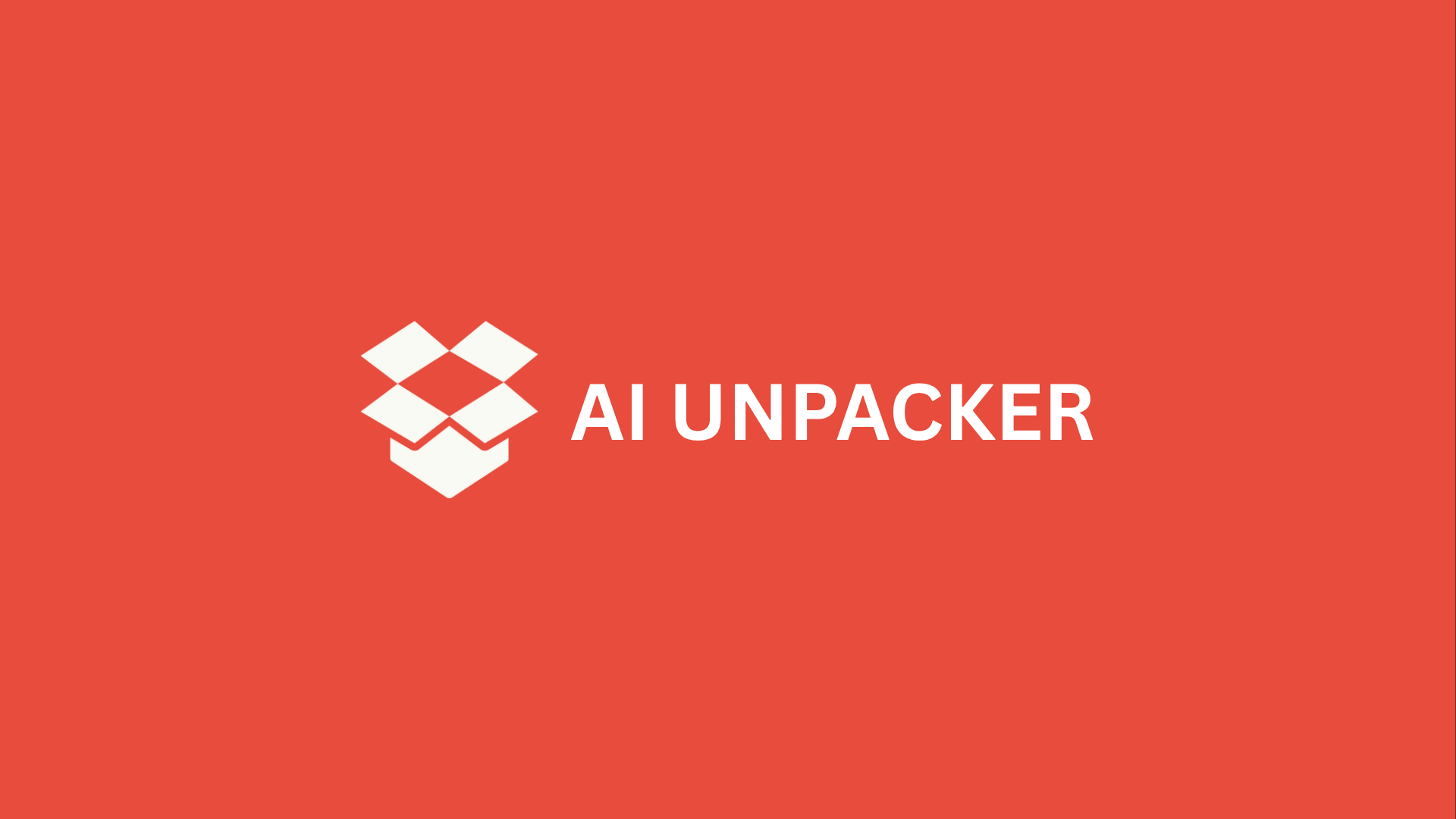The AI Revolution in Your Browser: An Introduction
Does your average workday feel like a constant battle against the clock and a tidal wave of information? You’re not alone. We’re all navigating a perfect storm of productivity challenges: an endless stream of emails, the pressure to create content at lightning speed, and the mental drain of constantly switching between a dozen open tabs just to get a single task done. It’s a recipe for burnout, and frankly, our old tools aren’t cutting it anymore.
What if you had a smart assistant seamlessly integrated into the very tool you use mostyour web browser? This isn’t about adding another complex software to learn. The new wave of AI-powered Chrome extensions acts as a co-pilot, working quietly in the background to augment your intelligence and handle the grunt work. They’re designed to give you superpowers where you already work, turning your browser from a passive window into an active partner.
Imagine effortlessly tackling common daily hurdles with a simple right-click or a quick keyboard shortcut. With the right extensions, you can:
- Draft professional emails in Gmail without staring at a blank screen.
- Summarize lengthy articles and reports into key takeaways in seconds.
- Get instant answers and research help without ever leaving your current tab.
This is the promise of the AI browser revolutionit’s practical, immediate, and incredibly powerful. The goal of this article is to cut through the noise. We’ve done the heavy lifting to curate, test, and review the very best AI Chrome extensions that deliver a tangible impact on your workflow. We’ll guide you toward the tools that truly integrate into your day, helping you work smarter, not just harder. Let’s dive in and transform how you use your browser.
How to Choose the Right AI Chrome Extension for You
With so many shiny new AI tools vying for a spot on your browser’s toolbar, it’s tempting to install a dozen and hope for the best. But that’s a surefire path to digital clutter and decision fatigue. Instead of a scattergun approach, the key is to be strategic. Think of it like hiring a new team member: you need to identify the specific role you need to fill, assess their compatibility with your existing workflow, and understand the long-term commitment. Let’s break down the essential criteria to help you pick the perfect AI companion.
Defining Your Core Needs
First things first, you need to diagnose the bottleneck in your productivity. Are you spending hours drafting emails? Struggling to digest long articles and reports? Or maybe you need a coding buddy to help debug scripts? The most powerful extension is useless if it doesn’t solve a problem you actually have. Before you click “Add to Chrome,” ask yourself:
- What is my primary pain point? Is it writing, research, summarization, or coding?
- Where do I spend most of my browser time? Is it in Gmail, Google Docs, on research databases, or project management tools?
- What does “productive” look like for me? Is it saving 30 minutes a day on email, or is it generating creative ideas faster?
Pinpointing your core function will immediately narrow the field. A brilliant AI writing assistant won’t help you summarize a PDF, just as a dedicated summarizer can’t help you compose a sales pitch.
Evaluating Integration and Ease of Use
A tool can be incredibly powerful on paper, but if it’s clunky to use, you’ll abandon it in a week. The best AI extensions feel like a natural extension of your browser, not a separate application you have to constantly open and close. Look for tools that integrate directly into the apps you live in.
For instance, an AI writer that adds a button directly within Gmail’s compose window is far more seamless than one that forces you to copy and paste text between tabs. Similarly, a summarizer that works with a single click from your toolbar is more efficient than one that requires you to log into a separate dashboard. The goal is to minimize frictionthe less you have to think about using the tool, the more you can focus on the output.
Considering Cost and Privacy
Let’s talk about the two elephants in the room: pricing and data security. Most AI extensions operate on a freemium model, offering a limited number of free queries before requiring a subscription. It’s crucial to look beyond the free tier and ask:
- What does the paid plan cost, and is the value there? Does the Pro version offer enough additional features or queries to justify the monthly fee?
- How does the pricing scale? Is it based on usage (e.g., per word or per query), or is it a flat fee?
Even more critical is the question of data privacy. You’re often feeding these tools sensitive informationemails, internal documents, proprietary code. You have a right to know what happens to it.
Always check the extension’s privacy policy. Look for clear statements on whether your data is used to train their models, if it’s stored securely, and if it’s shared with third parties. A reputable tool will be transparent about its data handling practices.
To help you visualize your options at a glance, here’s a quick-reference table of some of the top contenders we’ve tested:
| Extension Name | Primary Use Case | Best For | Pricing Tier |
|---|---|---|---|
| GrammarlyGO | AI Writing & Editing | Polishing emails and documents directly within Gmail & Google Docs | Freemium |
| Jasper AI | AI Writing & Brand Voice | Generating long-form marketing copy and maintaining consistent tone | Subscription |
| Wordtune | AI Writing & Paraphrasing | Rewriting sentences for clarity and impact across the web | Freemium |
| Merlin | Multi-Purpose Assistant | A Swiss Army knife for summarization, writing, and coding from any tab | Freemium |
| QuillBot | Summarization & Paraphrasing | Condensing articles and research papers into key points quickly | Freemium |
| Scribe | Process Documentation | Automatically creating step-by-step guides from your browser actions | Freemium |
By weighing these factorsyour core need, the tool’s integration, its cost, and its privacy stanceyou can move beyond the hype and make a confident choice. The right extension won’t just be another tab; it will become an invisible, indispensable partner in your daily workflow.
Supercharge Your Writing and Communication
Let’s be honest: a huge chunk of our workday is spent staring at a blinking cursor. Whether you’re crafting a crucial client email, polishing a report in Google Docs, or even just trying to sound professional in a social media post, the pressure to produce clear, compelling text is a massive productivity bottleneck. This is where AI writing assistants truly shine, moving beyond simple spell-check to become genuine collaborators that elevate your communication.
Your In-Line Writing Coaches
Tools like Grammarly and Wordtune have evolved far beyond their grammar-checking roots. They now act as contextual writing partners that integrate directly into your browser. Imagine typing a draft in Gmail and having Grammarly not only flag a comma splice but also suggest a more confident tone for your message. Or, while working in Google Docs, you can highlight a clunky sentence, right-click, and use Wordtune to rephrase it into several clearer, more concise alternatives. These tools understand context, which means their suggestions for a casual team update will be drastically different from those for a formal proposal.
The real magic lies in their ability to adapt your voice on the fly. You can:
- Tone-adjust a paragraph from “apologetic” to “confident” with a single click.
- Expand on a brief bullet point to create a full, articulate paragraph.
- Shorten a verbose explanation without losing the core message.
This isn’t just about fixing mistakes; it’s about refining your ideas in real-time, ensuring your writing is not only correct but also impactful.
Mastering the Art of the Inbox
If email is your primary battleground, then specialized extensions like Flowrite and Lavender are game-changers. They tackle the problem from two brilliant angles. Flowrite is like having a personal email assistant. You provide a few quick bullet points, select a template (like “Follow-up,” “Meeting Request,” or “Client Pitch”), and it instantly generates a perfectly polished, context-aware email ready to send. It cuts out the mental labor of structuring pleasantries and transitions, letting you focus solely on the core information.
On the other hand, Lavender takes a more analytical approach. It acts as an email coach, analyzing your draft and providing a “Lavender Score” along with specific, actionable feedback to increase your chances of getting a reply. It might suggest adding a question to encourage a response, warn you if your subject line is too long for mobile view, or point out jargon that could confuse the recipient. It’s like having data-driven insights into what makes people click “reply.”
A Real-World Workflow Transformation
So, how does this translate to a tangible productivity boost? Let’s walk through a common scenario. You return from a meeting and need to send a detailed follow-up to five participants. The old way might involve 20 minutes of careful drafting. The new, AI-powered workflow looks like this:
- You open a new Gmail compose window.
- You jot down three messy bullet points covering the key decisions and action items.
- You open Flowrite, select “Meeting Follow-up,” and watch as it structures your notes into a professional email in seconds.
- You paste that draft back into Gmail, where Grammarly and Lavender instantly go to workpolishing the grammar and giving you a quick score to ensure the tone is collaborative and clear.
This integrated approach can easily cut your email writing time in half, freeing up mental energy for more strategic work while ensuring your messages are more persuasive and effective.
The goal isn’t to let the AI write for you, but to work with it. You remain the strategist and the expert, while the AI handles the heavy lifting of composition and optimization. By embedding these tools directly into your browser, you create a seamless writing environment where the best version of your communication is always just a click away.
Tame Information Overload with AI Summarization
Let’s be honest: we’re all drowning in information. Between the 3,000-word industry report you “saved for later,” the 45-minute webinar recording you promised to watch, and the dense academic PDF that’s crucial for your research, the sheer volume of content can be paralyzing. The old approachpainstakingly reading, watching, and annotating everythingis no longer sustainable. This is where AI summarization tools become your intellectual life raft, transforming hours of reading into minutes of comprehension.
These extensions work by leveraging advanced language models to digest and distill content, identifying the core arguments, key findings, and essential data points. They don’t just skim for keywords; they understand context and nuance, providing you with a coherent summary that captures the true essence of the source material. It’s like having a brilliant research assistant on call 24/7, ready to give you the cliff notes version of virtually anything you find online.
Your Digital Cliff Notes: Webpage & PDF Summarizers
For text-based content, tools like Wordtune Read and SciSpace Copilot are absolute game-changers. Imagine you’ve just found a pivotal research paper or a competitor’s lengthy blog post. Instead of diving headfirst into a sea of text, you simply click the extension icon. Within seconds, you’re presented with a clean, structured summary of the main points.
- Wordtune Read acts like a highlighter on steroids, pulling out the key sentences and takeaways from any article or PDF. It gives you the gist so you can decide if a full, deep read is warranted.
- SciSpace Copilot is a specialist for academic and technical papers. It not only summarizes but also allows you to highlight confusing text and ask specific questions like, “What methodology did the authors use?” or “Explain this term in simple language.”
The time savings here are monumental. What used to be a 30-minute reading session becomes a 30-second scan, freeing you up to consume more sources and synthesize information far more effectively.
Get to the Point: YouTube & Video Summarizers
Video content, especially long-form tutorials, lectures, and interviews, is a notorious time sink. How many times have you clicked on a “10-minute” video only to find the crucial insight buried at the eight-minute mark? Extensions like YouTube Summary with Claude & ChatGPT eliminate this frustration entirely. They generate a full transcript of the video and, more importantly, a concise summary that lays out all the key points in a neat, scrollable sidebar right on the YouTube page.
You get the full context without having to listen to lengthy introductions, sponsor reads, or tangential anecdotes. It’s perfect for quickly verifying if a video is relevant to your project or for extracting a few specific data points without committing your full attention.
Think of it this way: if you evaluate just five potential sources for a project and save 15 minutes on each, you’ve just reclaimed over an hour of your day. That’s the compound effect of AI summarization.
Putting It Into Practice: A Researcher’s Workflow
Let’s make this tangible. Picture a university student starting a research paper on renewable energy policy. Their initial search yields two dozen potential sources: a 20-page government PDF, three long-form articles from industry publications, and five expert interview videos. The old way would mean days of slogging through material. With AI summarizers, their workflow is transformed.
They can rapidly triage each source:
- Use a PDF summarizer on the government report to instantly grasp the key recommendations.
- Run the articles through a webpage tool to compare arguments and identify conflicting viewpoints.
- Deploy the YouTube summarizer on the interviews to pull out direct quotes and expert opinions without watching hours of footage.
Pro-Tip: Don’t just use these tools for a single source. Their real power emerges when you use them to conduct a comparative analysis across multiple documents and videos side-by-side. You’re not just reading faster; you’re thinking and connecting ideas on a higher plane, seeing the broader landscape of your topic without getting lost in the weeds. This is how you turn information overload into informed insight.
Your Persistent AI Sidebar: ChatGPT & Beyond
Let’s be honestconstantly switching between tabs to access your AI assistant is a workflow killer. You find a fascinating article, get a brilliant idea for a social media post, and then… you have to leave the page, open a new tab, log into your AI tool, and hope you don’t lose your train of thought. It’s the digital equivalent of getting up for a coffee right in the middle of a stroke of genius. The real game-changer isn’t just having AI; it’s having AI right there with you, on any webpage, ready to collaborate without breaking your focus. This is the power of the persistent sidebar assistant.
The ChatGPT Integrations: Your Go-To Co-Pilot
For many, the journey into persistent AI begins with bringing ChatGPT directly into their browser. Extensions like ChatGPT for Google and Monica are masters of this seamless integration. Their primary strength is context. Imagine you’re researching a complex topic like “sustainable packaging solutions.” With ChatGPT for Google, you see the standard search results on the left, and a neatly formatted ChatGPT response answering your query directly on the right, all without leaving the page. Monica takes this a step further, acting as a versatile sidebar that you can summon on any website, not just search engines. Need to translate a block of text on a foreign website, summarize a lengthy report, or explain a technical term? A quick highlight and a click on the Monica icon does the trick. These tools make the world’s most famous AI feel like a native part of your browser.
Leveling Up: Advanced Sidebar Assistants
While simple ChatGPT access is fantastic, a new breed of sidebar assistants offers a more sophisticated toolkit. Tools like Jasper.ai Everywhere and Merlin are the power-user’s choice. They don’t just offer one AI model; they provide access to a suite of themoften including GPT-4, Claude, and othersletting you choose the best brain for the job. What truly sets them apart is their focus on customization and web-aware intelligence. You can create and save custom commands for repetitive tasks, and crucially, they can often perform web searches to incorporate the latest information into their responses. This transforms your sidebar from a simple text generator into a dynamic research assistant that can pull in real-time data.
A Marketer’s Dream: The Instant Caption Generator
So, what does this look like in a real-world scenario? Let’s walk through a use case that will resonate with any marketer. You’re reading a breaking news article on your industry’s website about a major new study. This is perfect content for your brand’s LinkedIn page, but you need to capitalize on the moment now. Instead of the old copy-paste-and-prompt dance, you simply open your persistent AI sidebar (be it Monica, Merlin, or another). With the article fully loaded on your screen, you type a command like: “Based on the content of this webpage, generate three engaging LinkedIn captions that highlight the key finding for a professional B2B audience. Use a curious and informative tone and include relevant hashtags.”
The AI, with access to the entire context of the page, instantly provides you with polished, on-brand options. You’re not starting from a blank slate; you’re refining and deploying, all in under a minute.
Pro-Tip: To supercharge this workflow, most advanced sidebar tools allow you to save these specific commands as templates. Create a library of your most-used prompts”Write a tweet thread summary,” “Draft a product-focused email,” “Explain this technical concept simply”and you’ll have a one-click content creation machine living in your browser, ready to react to anything you read.
This constant, contextual availability is what separates a neat gadget from a foundational productivity tool. Your AI sidebar becomes less of an app you open and more of an extension of your own thinkinga always-on partner that helps you write, research, and create without ever breaking your stride.
Niche Power: AI for Developers, Students, and Researchers
While general-purpose AI tools are fantastic, some workflows demand specialized instruments. For developers, academics, and students, a one-size-fits-all AI assistant just doesn’t cut it. These fields come with their own unique languages, challenges, and information-dense environments. Fortunately, a new wave of niche AI Chrome extensions is emerging, designed to integrate directly into the platforms where these professionals already work, offering targeted superpowers that feel less like a tool and more like a built-in feature of their digital workspace.
AI for the Code-Curious and Professional Developer
For developers, the browser is a constant reference librarya portal to GitHub, Stack Overflow, and endless documentation. The real productivity killer is the constant context-switching between reading a solution and implementing it in your code editor. This is where extensions like GitHub Copilot and Blackbox shine. They embed a deep understanding of programming syntax and logic directly into your browser. Imagine highlighting a complex function you found on a documentation page and having it explained to you in plain English. Or, even more powerfully, you can start typing a code comment describing what you want to achieve right in a GitHub issue or a Google Colab notebook, and the extension suggests the complete code block for you. It’s like having a senior developer peering over your shoulder, ready to help at a moment’s notice.
Let’s make this concrete with a real-world scenario. You’re stuck on a bug and find a potential solution on a Stack Overflow thread. The code snippet is close, but not quite right for your specific use case.
Pro-Tip: Instead of copying the code into a separate IDE, use an AI coding extension right there on the webpage. Here’s how:
- Highlight the non-working code snippet from the Stack Overflow answer.
- Use Blackbox’s “Ask AI” feature or a similar command from your chosen extension.
- Prompt the AI with: “This code is supposed to [state the goal], but it’s throwing [error type]. How can I debug it and adapt it to work with [your specific framework or variable]?”
The AI will analyze the code in its current context and provide a reasoned explanation of the potential issue and a corrected version tailored to your needs. This turns a 15-minute detour into a 30-second fix, all without ever leaving your browser tab.
AI for the Academic Grind
The world of academia runs on a different currency: research papers, essays, and the constant need to synthesize vast amounts of information while maintaining rigorous originality. For students and researchers, tools like QuillBot and Scholarcy are nothing short of revolutionary. QuillBot acts as a sophisticated writing partner, integrated directly into your browser. It goes beyond a simple thesaurus, offering a full suite of paraphrasing tools that help you rephrase sentences for clarity and fluency while checking for potential plagiarism pitfallsa crucial function for any academic writer.
Meanwhile, Scholarcy tackles the monumental task of reading and comprehending academic literature. We’ve all faced that 40-page PDF that could either be a goldmine of information or a complete waste of time. Scholarcy solves this by providing interactive summary flashcards of academic papers and articles with a single click. It instantly extracts the key points, methods, and findings, giving you the core takeaways in minutes instead of hours. It can even highlight key terms and generate a linked summary for easy navigation.
These tools don’t replace deep reading and critical thinking; they automate the administrative overhead of research, freeing up your mental energy for analysis, synthesis, and forming your own original arguments.
Whether you’re debugging a tricky piece of code before a deadline or trying to distill the essence of three dense journal articles for a literature review, these niche AI extensions are like specialized power-ups. They meet you exactly where you work, understanding the specific language and challenges of your craft. By embedding this intelligence directly into your browser, they don’t just make you fasterthey make you more capable, allowing you to focus on the high-level thinking that truly moves your projects forward.
Implementing Your AI Toolkit: A Practical Guide
So, you’ve seen the incredible potential of these AI Chrome extensions, and your cursor is hovering over the “Add to Chrome” button for half a dozen of them. Hold that thought. The real secret to success here isn’t about having the most tools; it’s about integrating them into your workflow so seamlessly that they feel like a natural extension of your own capabilities. The goal is to enhance your productivity, not to create a new layer of digital chaos.
Think of it like learning a new instrument. You wouldn’t try to master the guitar, piano, and drums all in the same week. You’d start with one, get comfortable, and then add another. The same principle applies here. A staggered, intentional approach is the key to avoiding the dreaded “AI whiplash” and building a sustainable system that actually works for you in the long run.
Your Staggered Onboarding Plan
Jumping in headfirst is a recipe for overwhelm. Instead, follow this simple, three-phase plan to build your AI proficiency without the stress.
-
Phase 1: Master the Core Duo (Weeks 1-2). Start by installing just two extensions: one AI writing assistant (like the ones that integrate with Gmail and Docs) and one summarization tool. Your mission for the first two weeks is simple: use them for one specific, recurring task. For the writer, that might be drafting all your client follow-up emails. For the summarizer, use it to get the gist of every long-form article you open. This focused practice builds muscle memory.
-
Phase 2: Introduce Your Sidekick (Week 3). Once using your first two tools starts to feel like second nature, it’s time to add your persistent sidebar assistant. This is your power-up. With the basics down, you’ll now have the mental bandwidth to leverage this more advanced tool for complex queries, quick research, and brainstorming without feeling distracted by its constant presence.
-
Phase 3: Refine and Specialize (Week 4+). Now you’re cooking. With a solid foundation, you can evaluate your remaining workflow gaps. Are you a developer who could benefit from a dedicated coding copilot? A student who needs help with research? This is the stage to carefully add one niche tool that addresses your specific professional needs.
Avoiding the AI Crutch: Enhancing, Not Replacing, Your Brain
It’s a legitimate concern: will I become dependent on these tools? The answer is a resounding “only if you let it.” AI is an exceptional assistant, but a terrible boss. The key is to maintain your role as the editor-in-chief of your own work.
Use AI to generate the first draft, but never the final one. Your unique voice, critical thinking, and expert judgment are what make the output truly valuable.
For instance, when an AI summarizer gives you the key takeaways from a report, don’t just accept them at face value. Skim the original document yourself. Does the summary capture the nuance? Did it miss a critical point? This active engagement ensures you’re using the tool to save time, not to outsource your understanding. The AI handles the heavy lifting of processing information, freeing you up for the higher-value task of analysis and strategic thinking.
A Day in the Life: The AI-Powered Report
Let’s make this concrete. Imagine you’re a marketing manager tasked with writing a competitive analysis report on a new industry trend. Here’s how your AI toolkit works in concert:
Your day starts with research. You come across three lengthy industry analyses and a 45-minute webinar. Instead of spending hours reading and watching, you use your summarization extension on each. Within minutes, you have a consolidated document of the core arguments and data points from all four sources.
Now, it’s time to write. You open Google Docs and call upon your AI writing assistant. You feed it your consolidated notes and give a simple command: “Create an outline for a competitive analysis report covering these key trends.” It generates a solid structure in seconds, which you then tweak and refine with your own expertise. For a tricky introductory paragraph, you open your sidebar assistant and ask it to “draft three options for an engaging intro about the shifting digital marketing landscape,” giving you a creative jumpstart.
As you write, you hit a section on budget implications. You’re a bit rusty on recent data. Without leaving your document, you ask your sidebar assistant to “search for the latest stats on marketing budget allocation for 2024 and summarize the key findings.” It pulls in live data, which you then critically evaluate and cite. Finally, you use the writing assistant again to polish the final draft, checking for tone and clarity before you hit “send.”
This seamless back-and-forthusing the right tool for the right job at the right timeis the ultimate productivity hack. You’ve written a comprehensive, well-researched report in a fraction of the time, and you’ve done it without tab-hopping, context-switching, or creative burnout. That’s the real power of a thoughtfully implemented AI toolkit. It’s not about the AI working instead of you; it’s about the AI working with you, making you smarter and more capable than ever before.
The Future is Automated: Concluding Thoughts
The journey through today’s top AI extensions makes one thing abundantly clear: integrating these tools into your browser is no longer a niche experiment for tech enthusiasts. It has become a fundamental component of a modern, efficient digital workflow. The right extension acts like a force multiplier, quietly handling the tedious taskssummarizing, drafting, debugging, researchingso you can reclaim your focus for the deep, creative work that truly matters.
With this power, however, comes the need for a bit of strategy. The goal isn’t to install every AI tool you come across; that’s a surefire path to digital clutter and cognitive overload. The real productivity win comes from being a curator, not a collector. Ask yourself:
- What is my most frequent digital friction? Is it writing emails, understanding complex articles, or writing code?
- Which tool solves that specific pain point most elegantly? Does it feel intuitive, or does it get in your way?
- Does it work where I work? The best extensions feel native to the platforms you use daily, like Gmail, Google Docs, or your code editor.
The most sophisticated AI toolkit is useless if it disrupts your flow. The ultimate test is whether the tool feels like a natural extension of your own capabilities.
Looking ahead, the line between human and machine-assisted productivity will only continue to blur. We’re moving toward a future where your browser isn’t just a window to the web, but an intelligent partner. It will anticipate your needs, connect disparate pieces of information, and offer contextual suggestions before you even have to ask. The extensions we use today are the early prototypes of this always-on, ambient intelligence. By thoughtfully integrating them now, you’re not just boosting your output for todayyou’re learning to collaborate with the future of work itself.